WELCOME TO SW WOO ELEMENTS PLUGIN
Firstly, a huge thanks for purchasing this plugin. In this document, we will covers the installation and use and answers to common problems and issues for SW Woo Elements. We encourage you to read throughout this document in case there is any difficulties. You can find more tutorials via the Frequently Asked Questions, WPThemeGo Forum and also contact us via our Ticket Support System.
SW Woo Elements Features:
SW Woo Elements is a powerful Elementor addon to showcase the products beautifully for any WooCommerce website. It supports to display products as a grid, sliders, category, tab, related, recent viewed product and more.
You can follow us on Facebook and Twitter for freebies, discounts and theme updates.
GETTING STARTED
To install this theme you must have a working version of WordPress already installed. If you need help installing WordPress, follow the instructions in WordPress Support.
Below are all the useful links for WordPress information.
- WordPress Codex – General info about WordPress and how to install on your server.
- First Steps With WordPress – General info about multiple topics about WordPress.
- FAQ New To WordPress – The most popular FAQ’s regarding WordPress.
Before installing the theme, please make sure that your hosting provider and website meet the minimum requirements as below:
To run SW Woo Elements, we recommend your host and website support:
- Your web host has the minimum requirements to run WordPress.
- Your site with latest version of WordPress is prefered.
- Your site ready with WooCommerce 5.5+.
- Your site ready with Elementor 3.3+.
- Always create secure passwords for FTP and Database.
Important Note about PHP Configuration:
In several cases, you may deal with problems related to low PHP configuration limits, such as: white screen, demo content fails when importing, empty page content and other similar issues. The solution is to increase the PHP limits. You can do this on your own by editing the file php.ini file in the root directory or contact your web host and ask them to increase those limits to a minimum as follows:
max_execution_time 360memory_limit 256Mpost_max_size 64Mupload_max_filesize 64M
INSTALLATION
There are 03 ways to install SW Woo Elements plugin into your site: Quickstart Installation and Manual Installation.
- Manual Installation via WordPress Upload
- Manual Installation via FTP/cPanel Upload
Preparation is always an imporatant part. Before starting, do not forget to:
- Make sure that your site meets Plugin Requirements and support the plugin.
- Have file
sw-woo-elements-plugin_vx.x.x.zipready to go in your computer.
>>> All are ready? Okay, it’s time for us to go!
This is manual installation via Upload file path in the WordPress Admin Panel. Please follow steps as below:
- Login to your website and go to the Plugins.
- Click the Add New button.
- Under Install Plugins, click the Upload Plugin.
- Select the plugin zip file
sw-woo-elements-plugin_vx.x.x.zipfrom your computer then click the Install Now button. - You should see a message stating that the plugin was installed successfully.
- Click the Activate button to activate plugin.
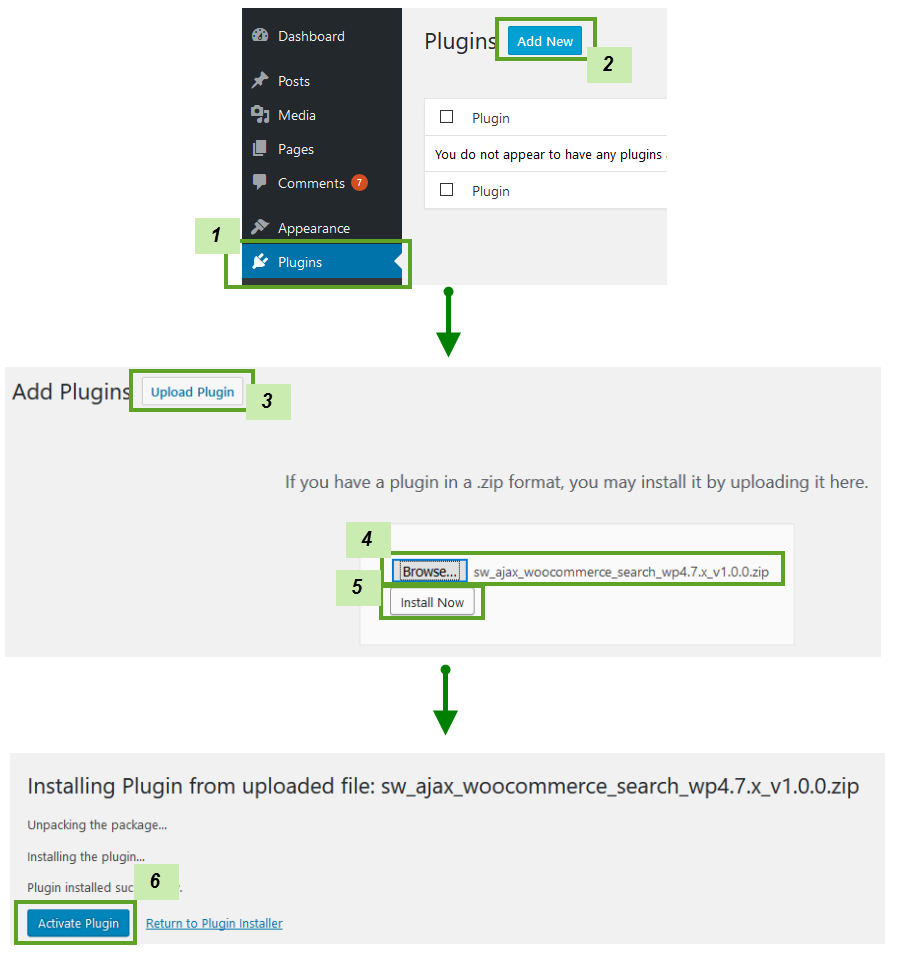
Congratulation! The plugin is successfully installed in your site. Now you can continue to play with it!
This is the manual installation. The plugin file will be uploaded into the server of the site domain. After that, the plugin will be activated in the Admin Panel. Please follow steps as below:
- You should have access to the server where WordPress is installed.
- Upload the plugin zip file
sw-woo-elements-plugin_vx.x.x.zipup to your server path/wp-content/plugins/and unzip it here. - Login to your website and go to the Plugins section of your Admin Panel.
- Look for SW Woo Elements and click Activate to activate the plugin.

Congratulation! The plugin is successfully installed in your site. Now you can continue to play with it!
Ussually, when a required plugin is updated, we also update the plugin package. Therefore, when updating SW Woo Elements, you can also choose to update plugin automatically.
To update plugin in SW Woo Elements, please follow steps as below:
- Back up your site! to save your customization.
- Copy the custom code you made in your site and save it in your computer to add it later.
- Download the latest version of SW Woo Elements.
- Deactive and remove old version of this plugin. You can directly delete this plugin’s files in folder /public_html/wp-content/plugins of your site using FTP.
- Now you can install new version in your site. If the max_size_upload > 8M, you can upload it via Admin Panel. Or else, you need to extract the plugin then add it to folder /public_html/wp-content/plugins of your site using FTP.
- Go to Plugins and Activate it.
- After all, check your site again to ensure that the update works.
Warning Before updating plugin in your site, you need to have a test first to make sure that it is compatible with the theme in your site.
SW WOO ELEMENTS WIDGETS
SW Woo Elements comes with various elements that let you to customize page in your site easily with Elementor. In this part, we will show you how to use the elements of this plugin.
Knowledge Base
Firstly, please make sure that you have background knowledge of Elementor. You can find the link here that have additional information about using Elementor: Elementor Documentation
How to add elements of SW Woo Elements into your page?
To add this element to your page, please follow steps as below:
- Open your page and choose Edit with Elementor.
- Click on Add element icon of Elementor, then choose the element of SW Woo Elements.
- Hover on this element and click on Pencil icon to edit it.
- After that, configure element options then Save change for this element.
- Preview the page and Update to save the change for this page.
How to edit elements of SW Woo Elements?
To edit this element to your page, please follow steps as below:
- To edit the element, choose Edit with Elementor of the page.
- Hover on the element and click on Pencil icon to edit it.
- After that, configure element options then Save change for this element.
- Preview the page and Update to save the change for this page.
SWE WooCommerce Cart is a widget of SW Woo Elements plugin – a powerful Elementor addon for WooCommerce website. It will help to show the mini cart icon in different styles.
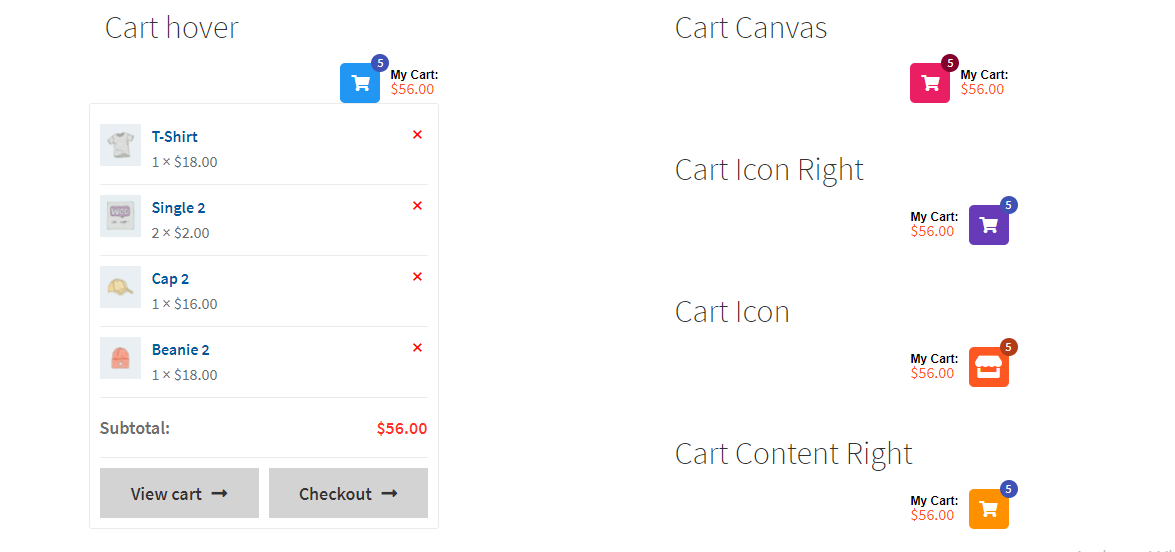
SWE WooCommerce Cart Settings
Backend Settings: See screenshot
- Show Image Icon: Choose Show or Hide to activate/ deactivate option to use image as cart icon.
- Icon: Choose and use the cart icon in Icon Library or Upload SVG.
- Layout Style: Choose Cart Hover or Cart Canvas style for the cart content and checkout options.
- Show Count Items: Choose Show or Hide the number of products in the cart.
- Show Subtotal: Choose Show or Hide the subtotal of products in the cart.
- Text Subtotal: Enter the text for the subtotal.
- Position Icon: Choose to show the cart icon to the Right or Left.
- Position Content: Choose to show the drop down cart content to the Right or Left of the carticon.
STYLE:
- Icon Cart: Include options for icon including block, size, border type, border radius, color and background.
- Count Items: Include options for position, block, size, color, background, border radius.
- Subtotal: Include options for space, text subtotal with dispay block, typography, color and price with typography, color.
ADVANCED:
- Advanced: Include options for margin, padding, z-index, CSS ID, CSS classes.
- Motion Effects: Include options for scrolling effects, mouse effects, sticky, entrance animation.
- Background: Include options for background type.
- Border: Include options for border type, border radius and border shadow.
- Mask: Include options for mask.
- Positioning: Include options for width and position.
- Responsive: Include options to hide on desktop, table or mobile.
- Attributes: Include options to add custom attributes .
- Custom CSS: Include options to add your own custom CSS.
SWE WooCommerce Cart Styles
SWE WooCommerce Cart supports you with various styles.

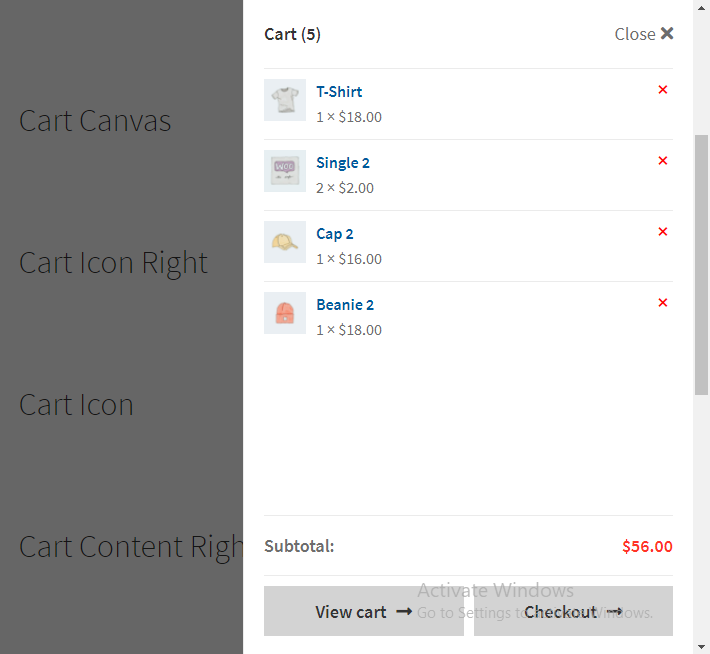
SWE WooCommerce Product Slider is a widget of SW Woo Elements plugin – a powerful Elementor addon for WooCommerce website. It will help to show the products as a slider beautifully in different styles.
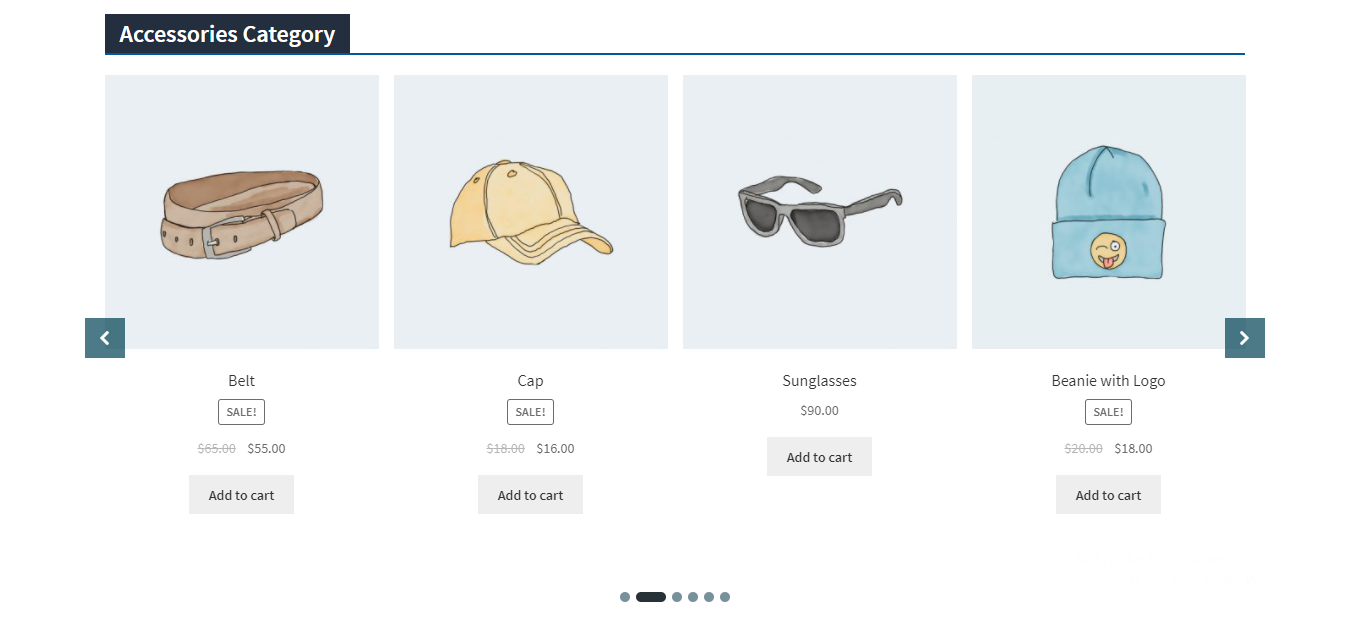
SWE WooCommerce Product Slider Settings
Backend Settings: See screenshot
SETTINGS:
- Title: Enter the title for the slider
QUERRY:
- Categories: Choose the product categories to show in the slider.
- Filter: Choose to show products based on a filter as All, Latest, Rating, On Sale, Best Selling or Featured.
- Product Number: Enter the number of products to show .
- Exclude product IDs: Choose product to exclude/ not show in the slider.
- Order By: Choose the order to show the products based on None, ID, Author, Title, Date, Menu Order, Random, Modified, Comment Count or Parent.
- Order: Choose DESC or ASC to show the products descending or ascending.
SLIDER CONFIG:
- Slides To Show: Set the number of columns to show in the slider.
- Slides To Rows: Set the number of rows to show in the slider.
- Slides To Scroll: Set the number of product to scroll in each slide.
- Space Items: Set the space between items in the slider.
- Arrows: Choose Show or Hide the arrow of the slider.
- Dots: Choose Show or Hide the dots of the slider.
- Autoplay: Choose Show or Hide to use or not use the autoplay mode for the slider.
- Autoplay Speed: Choose the speed of autoplay for the slider.
- Loop: Choose Show or Hide to use or not use the loop for the slider.
- Lazy Load: Choose to use the lazy load as Progressive or On Demand for the slider.
STYLE:
- Head: Include options for background, padding, border type, boder radius and space.
- Title: Include options for position, typography, color, background, border type, border radius, padding, and margin.
- Arrows & dots: Include options for space, block, size, color, background, border radius.
ADVANCED:
- Advanced: Include options for margin, padding, z-index, CSS ID, CSS classes.
- Motion Effects: Include options for scrolling effects, mouse effects, sticky, entrance animation.
- Background: Include options for background type.
- Border: Include options for border type, border radius and border shadow.
- Mask: Include options for mask.
- Positioning: Include options for width and position.
- Responsive: Include options to hide on desktop, table or mobile.
- Attributes: Include options to add custom attributes .
- Custom CSS: Include options to add your own custom CSS.
SWE WooCommerce Product Slider Styles
SWE WooCommerce Product Slider supports you with default styles.
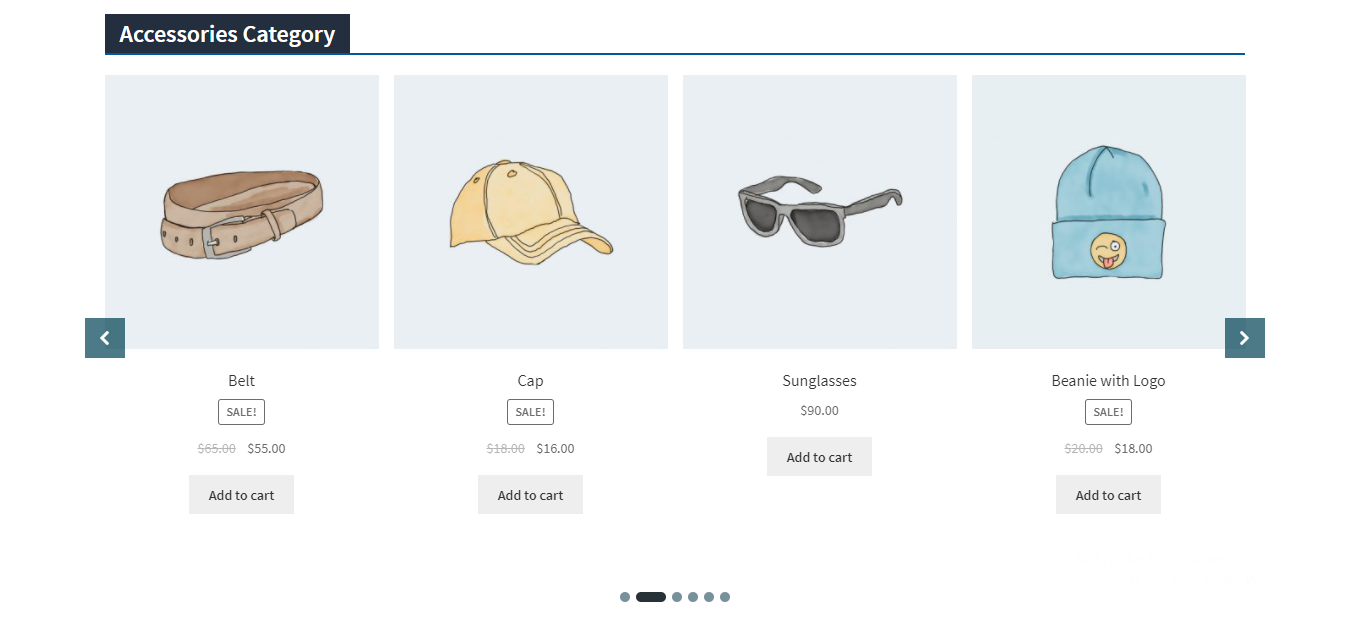

SWE WooCommerce Product Grid is a widget of SW Woo Elements plugin – a powerful Elementor addon for WooCommerce website. It will help to show the products beautifully as a grid in different styles.
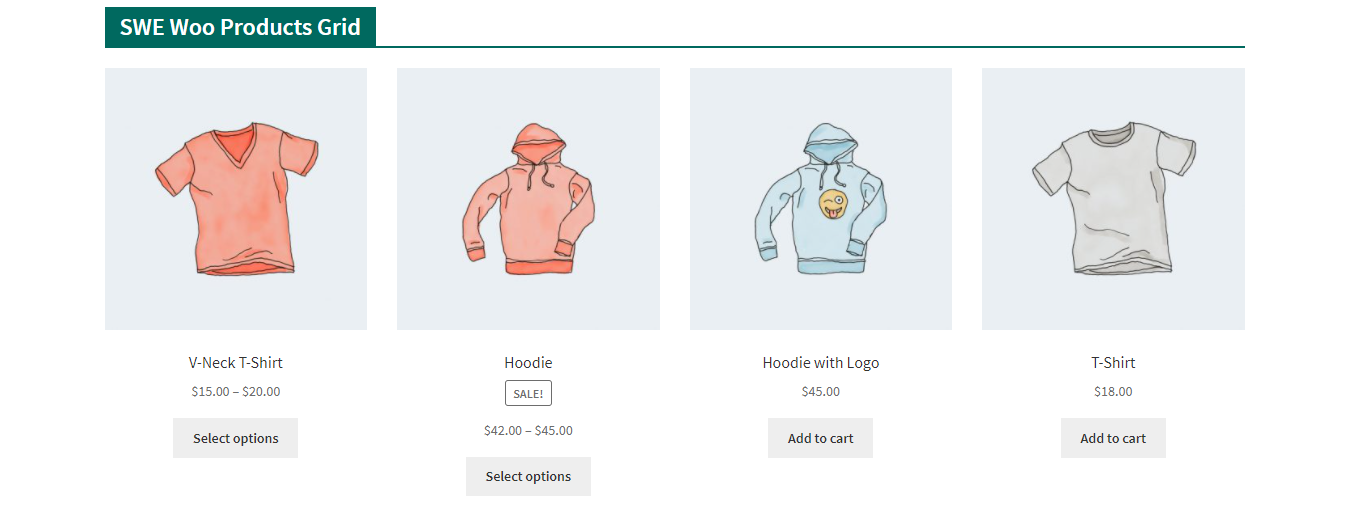
SWE WooCommerce Product Grid Settings
Backend Settings: See screenshot
SETTINGS:
- Title: Enter the title for the slider
QUERRY:
- Categories: Choose the product categories to show in the slider.
- Filter: Choose to show products based on a filter as All, Latest, Rating, On Sale, Best Selling or Featured.
- Product Number: Enter the number of products to show .
- Exclude product IDs: Choose product to exclude/ not show in the slider.
- Order By: Choose the order to show the products based on None, ID, Author, Title, Date, Menu Order, Random, Modified, Comment Count or Parent.
- Order: Choose DESC or ASC to show the products descending or ascending.
GRID CONFIG:
- Column To Rows: Set the number of columns to show in the row.
- Pagnigation: Set the style of pagnigation including None, Numeric, Button Load More.
- Space Items: Set the space between items in the grid.
- Space bottom: Set the space between the product row and the bottom.
STYLE:
- Heading: Include options for background, padding, border type, boder radius and space.
- Title: Include options for position, typography, color, background, border type, border radius, padding, and margin.
ADVANCED:
- Advanced: Include options for margin, padding, z-index, CSS ID, CSS classes.
- Motion Effects: Include options for scrolling effects, mouse effects, sticky, entrance animation.
- Background: Include options for background type.
- Border: Include options for border type, border radius and border shadow.
- Mask: Include options for mask.
- Positioning: Include options for width and position.
- Responsive: Include options to hide on desktop, table or mobile.
- Attributes: Include options to add custom attributes .
- Custom CSS: Include options to add your own custom CSS.
SWE WooCommerce Product Grid Style
SWE WooCommerce Product Grid supports you with various styles.
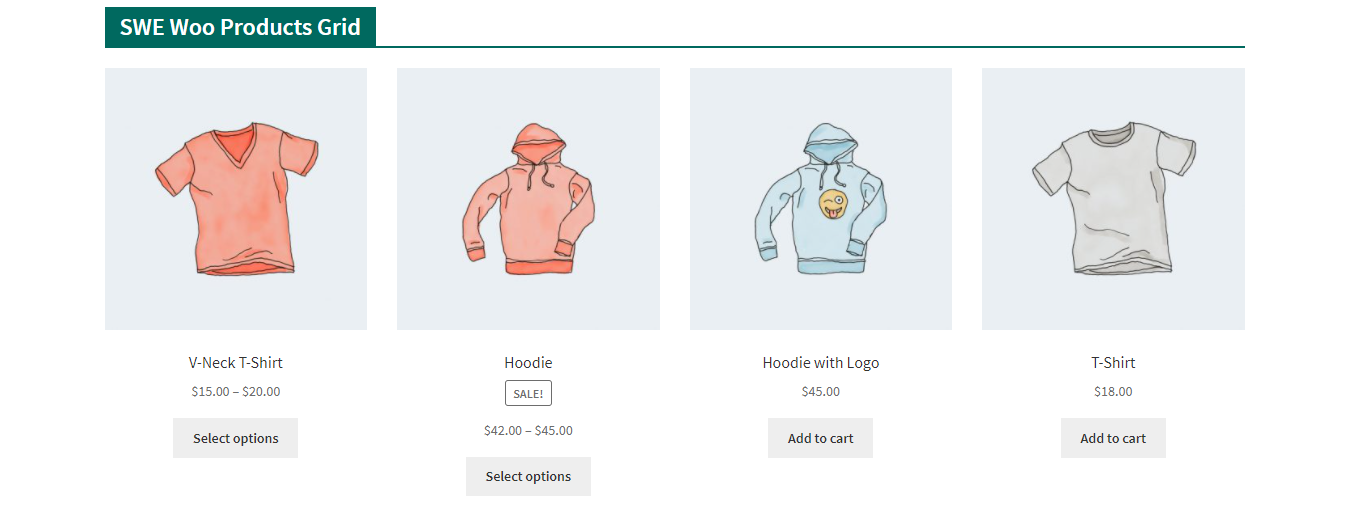
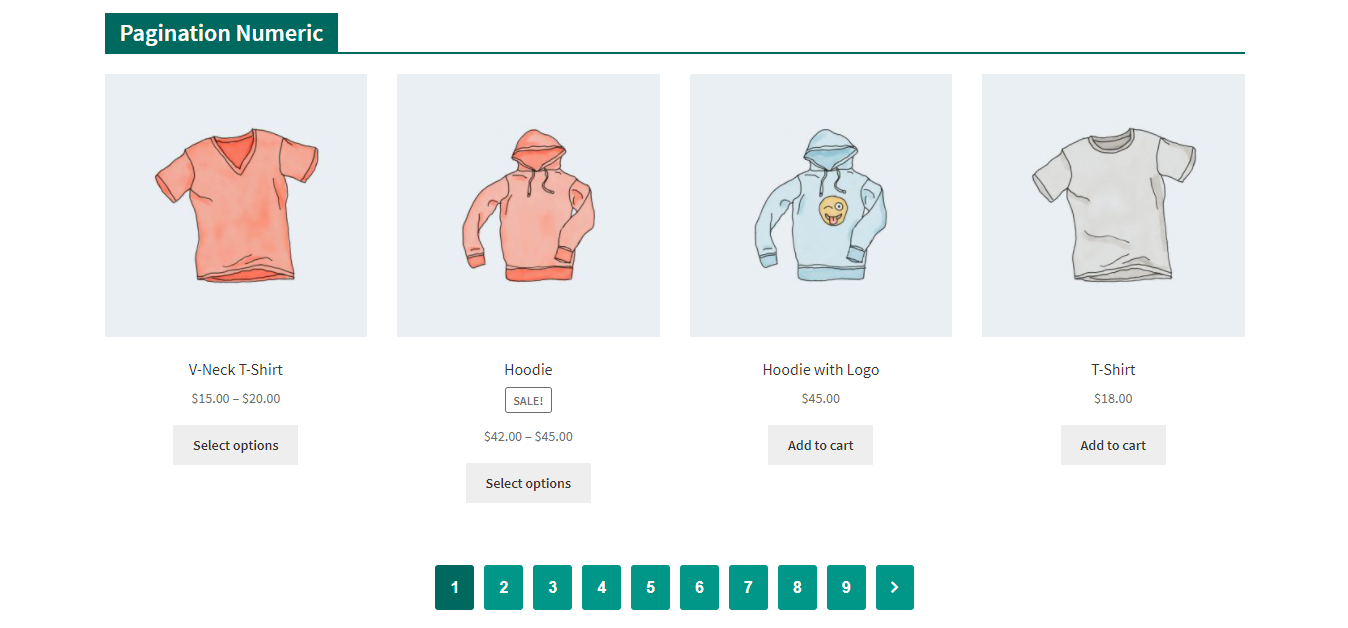
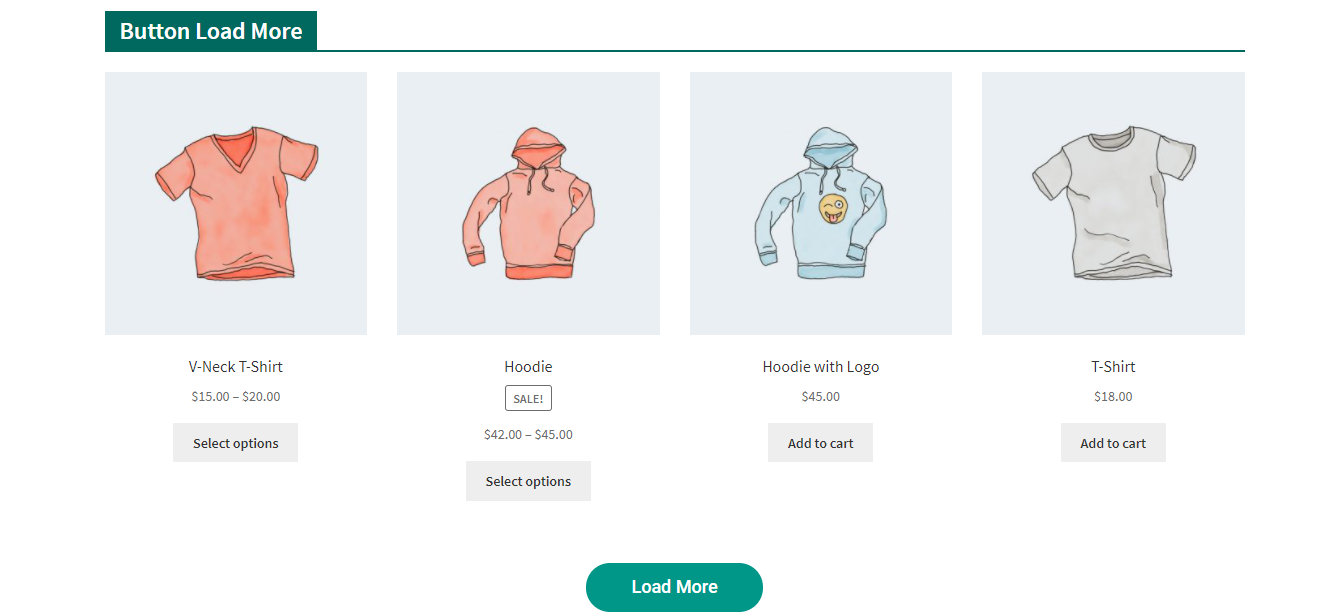
SWE WooCommerce Category Slider is a widget of SW Woo Elements plugin – a powerful Elementor addon for WooCommerce website. It will help to show the product categories beautifully in different styles.
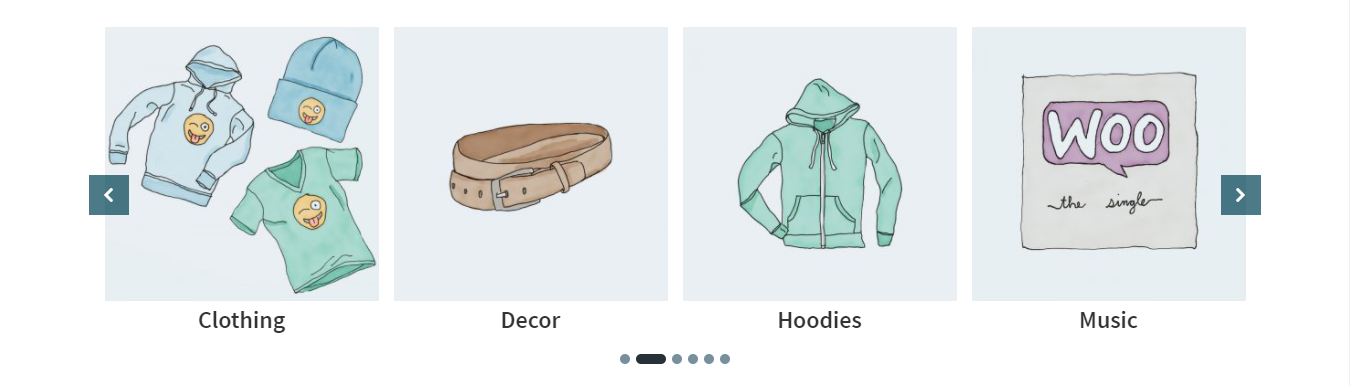
SWE WooCommerce Category Slider Settings
Backend Settings: See screenshot
SETTINGS:
- Categories: Choose the product categories to show in the slider.
- Show Image: Choose Show or Hide the thumbnail of product categories.
- Show Description: Choose Show or Hide the description of product categories.
- Layout Style: Choose layout style for the slider as Style 1, Style 2 or Style 3.
SLIDER CONFIG:
- Slides To Show: Set the number of columns to show in the slider.
- Slides To Rows: Set the number of rows to show in the slider.
- Slides To Scroll: Set the number of product to scroll in each slide.
- Space Items: Set the space between items in the slider.
- Arrows: Choose Show or Hide the arrow of the slider.
- Dots: Choose Show or Hide the dots of the slider.
- Pause on Hover: Choose Show or Hide to use the pause on hover of the slider.
- Autoplay: Choose Show or Hide to use or not use the autoplay mode for the slider.
- Autoplay Speed: Choose the speed of autoplay for the slider.
- Loop: Choose Show or Hide to use or not use the loop for the slider.
- Lazy Load: Choose to use the lazy load as Progressive or On Demand for the slider.
STYLE:
- Items: Include options for background, padding, border type, boder radius of the items.
- Image: Include options for background, opacity, border type, boder radius, width, height and fix image.
- Content: Include options align or padding for the content.
- Title & Description: Include options for typography, color, color hover, space.
- Arrows & dots: Include options for space, block, size, color, background, border radius.
ADVANCED:
- Advanced: Include options for margin, padding, z-index, CSS ID, CSS classes.
- Motion Effects: Include options for scrolling effects, mouse effects, sticky, entrance animation.
- Background: Include options for background type.
- Border: Include options for border type, border radius and border shadow.
- Mask: Include options for mask.
- Positioning: Include options for width and position.
- Responsive: Include options to hide on desktop, table or mobile.
- Attributes: Include options to add custom attributes .
- Custom CSS: Include options to add your own custom CSS.
SWE WooCommerce Category Slider Styles
SWE WooCommerce Category Slider supports you with many styles.
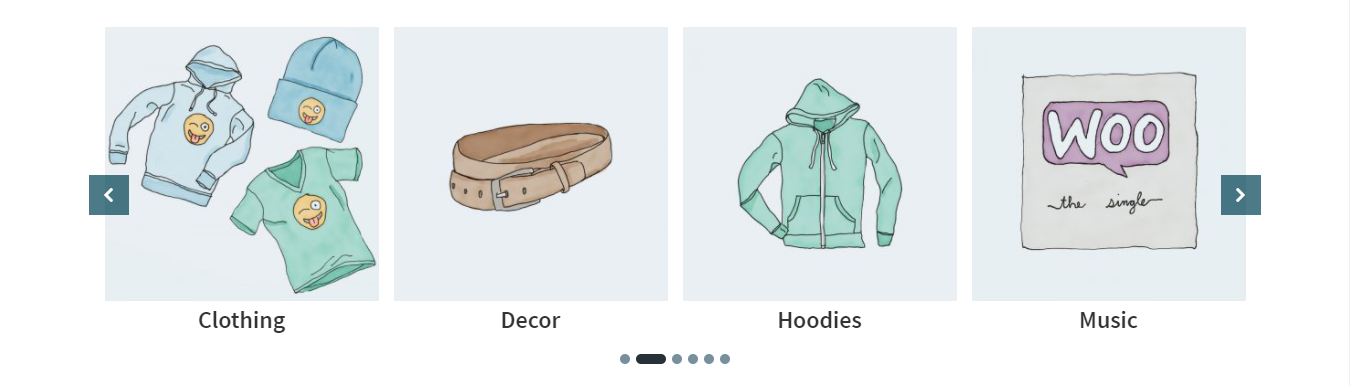

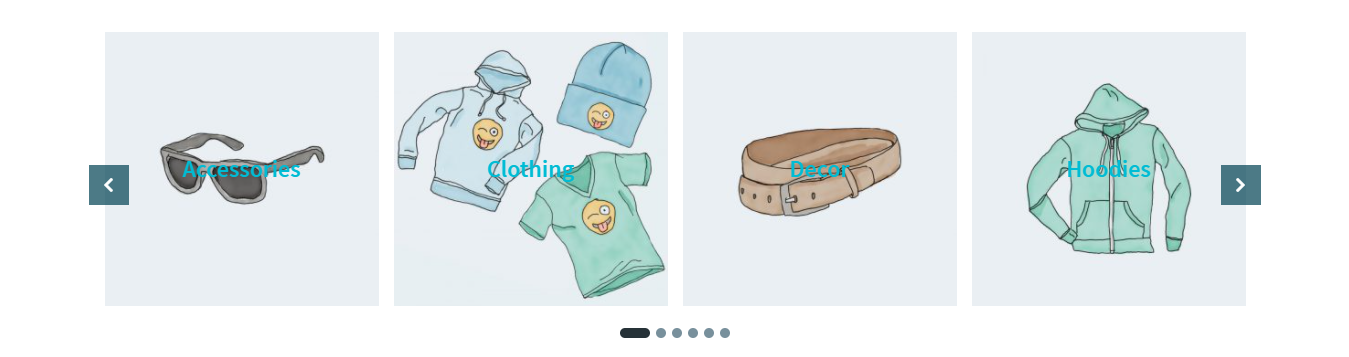
SWE WooCommerce Countdown Slider is a widget of SW Woo Elements plugin – a powerful Elementor addon for WooCommerce website. It will help to show the countdown products as a slider beautifully in different styles.
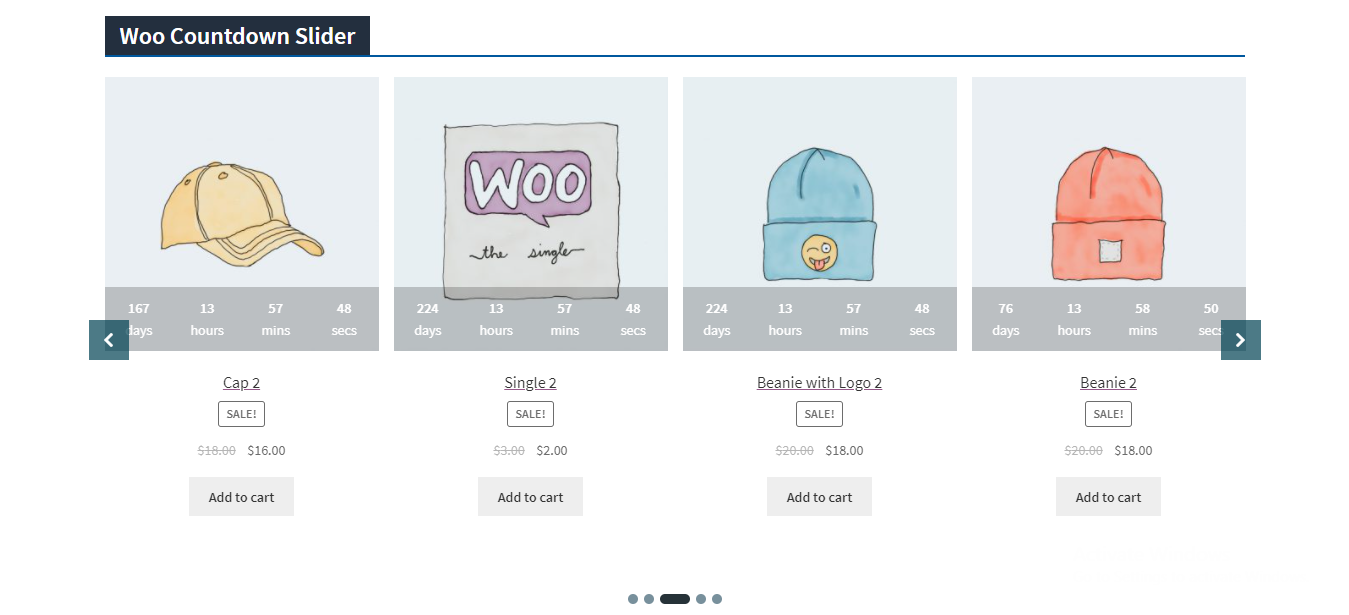
SWE WooCommerce Countdown Slider Settings
Backend Settings: See screenshot
SETTINGS:
- Title: Enter the title for the slider
- Layout product: Choose layout product as Style 1 or Style 2
COUNTDOWN:
- Countdown header: Choose to Show or Hide the countdown head of the countdown.
- Time: Set the countdown timer.
- Show Countdown: Choose to show the countdown timer at the Top or Bottom or None.
- Countdown tite: Enter the countdown title for the countdown.
QUERRY:
- Categories: Choose the product categories to show in the slider.
- Product Number: Enter the number of products to show .
- Exclude product IDs: Choose product to exclude/ not show in the slider.
- Order By: Choose the order to show the products based on None, ID, Author, Title, Date, Menu Order, Random, Modified, Comment Count or Parent.
- Order: Choose DESC or ASC to show the products descending or ascending.
SLIDER CONFIG:
- Slides To Show: Set the number of columns to show in the slider.
- Slides To Rows: Set the number of rows to show in the slider.
- Slides To Scroll: Set the number of product to scroll in each slide.
- Space Items: Set the space between items in the slider.
- Arrows: Choose Show or Hide the arrow of the slider.
- Dots: Choose Show or Hide the dots of the slider.
- Autoplay: Choose Show or Hide to use or not use the autoplay mode for the slider.
- Autoplay Speed: Choose the speed of autoplay for the slider.
- Loop: Choose Show or Hide to use or not use the loop for the slider.
- Lazy Load: Choose to use the lazy load as Progressive or On Demand for the slider.
STYLE:
- Heading: Include options for background, padding, border type, boder radius and space.
- Title: Include options for position, typography, color, background, border type, border radius, padding, and margin.
- Countdown Header: Include options for position, typography, color, background, border type, border radius, padding.
- Countdown: Include options for position, typography, color, background, border type, border radius, padding.
- Arrows & dots: Include options for space, block, size, color, background, border radius.
ADVANCED:
- Advanced: Include options for margin, padding, z-index, CSS ID, CSS classes.
- Motion Effects: Include options for scrolling effects, mouse effects, sticky, entrance animation.
- Background: Include options for background type.
- Border: Include options for border type, border radius and border shadow.
- Mask: Include options for mask.
- Positioning: Include options for width and position.
- Responsive: Include options to hide on desktop, table or mobile.
- Attributes: Include options to add custom attributes .
- Custom CSS: Include options to add your own custom CSS.
SWE WooCommerce Countdown Slider Styles
SWE WooCommerce Countdown Slider supports you with default styles.
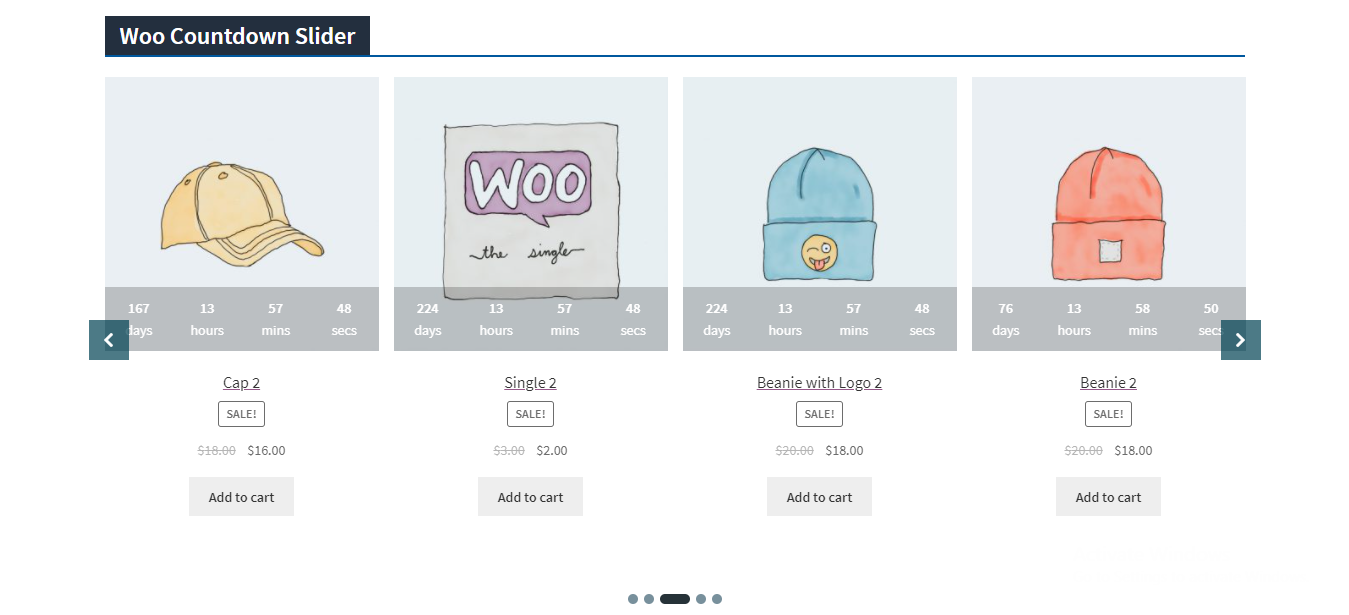
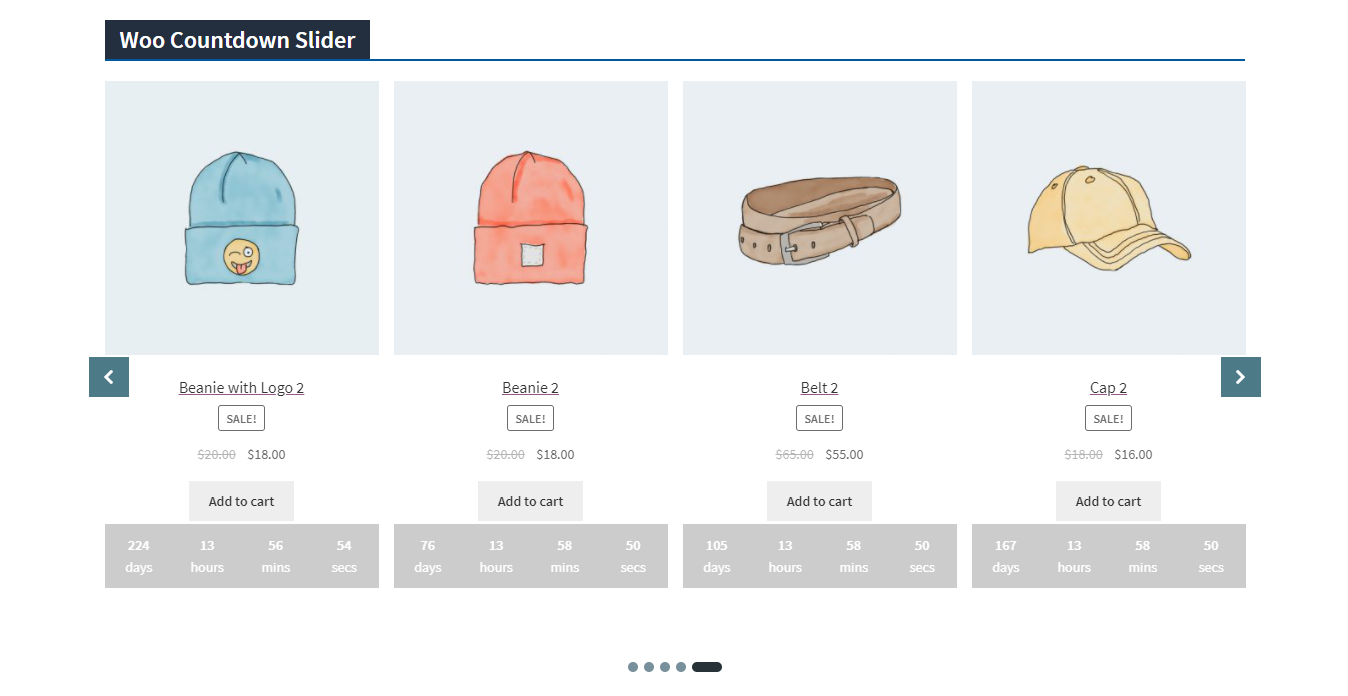
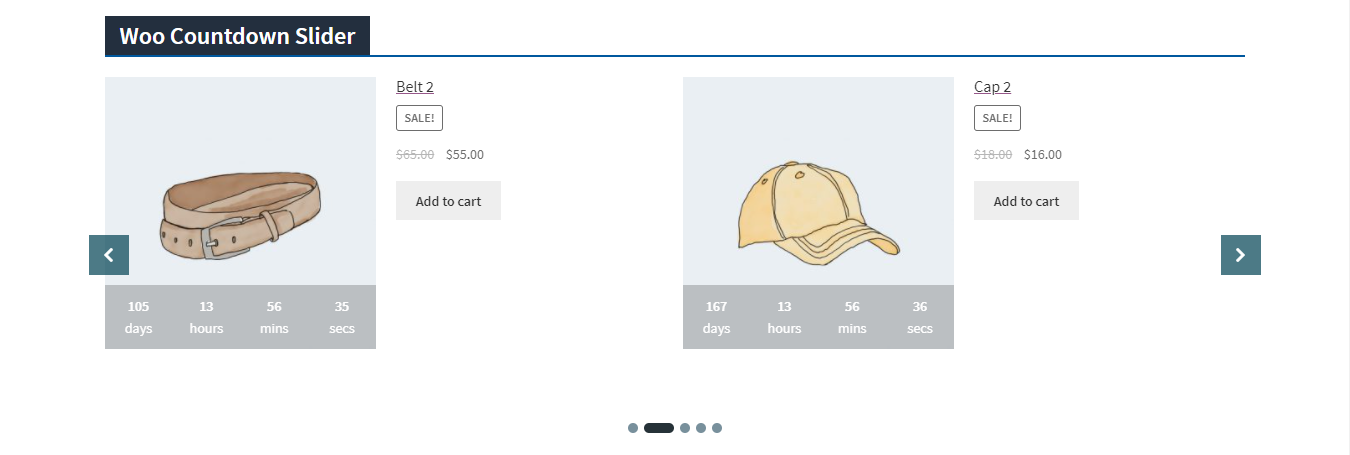
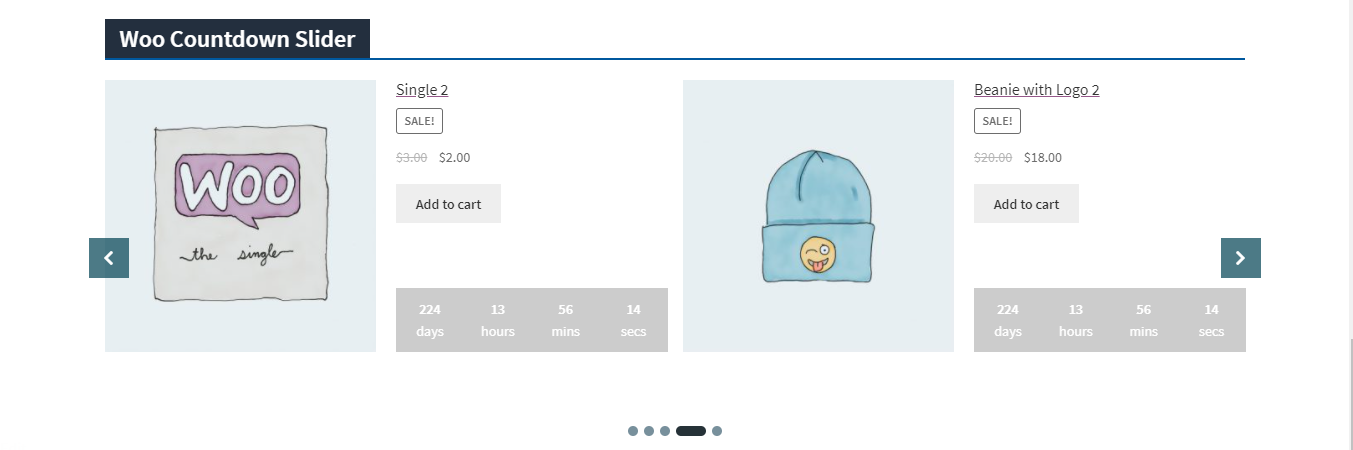
SWE WooCommerce Category Tab Slider is a widget of SW Woo Elements plugin – a powerful Elementor addon for WooCommerce website. It will help to show the products according to category as a tab in different styles.
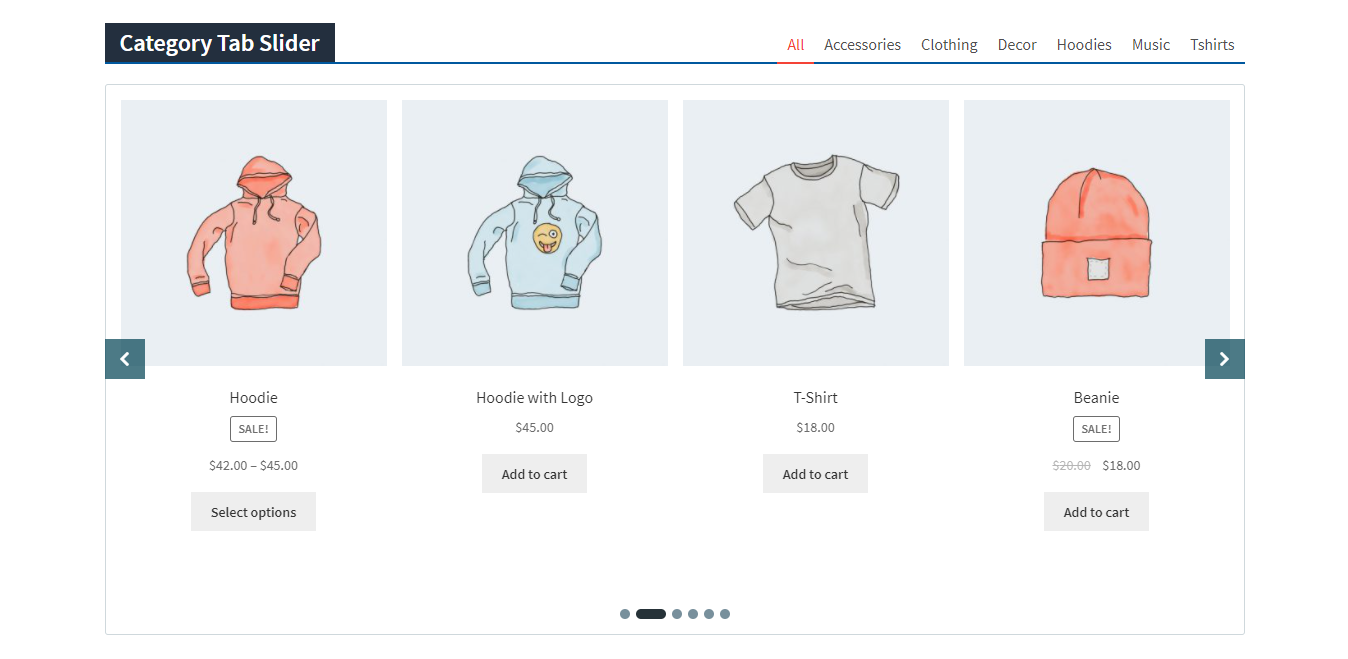
SWE WooCommerce Category Tab Slider Settings
Backend Settings: See screenshot
SETTINGS:
- Title: Enter the title for the slider
- Tab Style: Choose style for the tab as Style 1 or Style 2
- Tab Button: Choose style for the tab button as None, Mobile, Tablet or Desktop
QUERRY:
- Categories: Choose the product categories to show in the slider.
- Filter: Choose to show products based on a filter as All, Latest, Rating, On Sale, Best Selling or Featured.
- Product Number: Enter the number of products to show .
- Exclude product IDs: Choose product to exclude/ not show in the slider.
- Order By: Choose the order to show the products based on None, ID, Author, Title, Date, Menu Order, Random, Modified, Comment Count or Parent.
- Order: Choose DESC or ASC to show the products descending or ascending.
SLIDER CONFIG:
- Slides To Show: Set the number of columns to show in the slider.
- Slides To Rows: Set the number of rows to show in the slider.
- Slides To Scroll: Set the number of product to scroll in each slide.
- Space Items: Set the space between items in the slider.
- Arrows: Choose Show or Hide the arrow of the slider.
- Dots: Choose Show or Hide the dots of the slider.
- Autoplay: Choose Show or Hide to use or not use the autoplay mode for the slider.
- Autoplay Speed: Choose the speed of autoplay for the slider.
- Loop: Choose Show or Hide to use or not use the loop for the slider.
- Lazy Load: Choose to use the lazy load as Progressive or On Demand for the slider.
STYLE:
- Head: Include options for background, padding, border type, boder radius and space.
- Title: Include options for position, typography, color, background, border type, border radius, padding, and margin.
- Tab Items: Include options for position, typography, color, background, border type, border radius, padding, and margin.
- Tab Content: Include options for border type, border radius, padding, and width.
- Arrows & dots: Include options for space, block, size, color, background, border radius.
ADVANCED:
- Advanced: Include options for margin, padding, z-index, CSS ID, CSS classes.
- Motion Effects: Include options for scrolling effects, mouse effects, sticky, entrance animation.
- Background: Include options for background type.
- Border: Include options for border type, border radius and border shadow.
- Mask: Include options for mask.
- Positioning: Include options for width and position.
- Responsive: Include options to hide on desktop, table or mobile.
- Attributes: Include options to add custom attributes .
- Custom CSS: Include options to add your own custom CSS.
SWE WooCommerce Category Tab Slider Styles
SWE WooCommerce Category Tab Slider supports you with default styles.
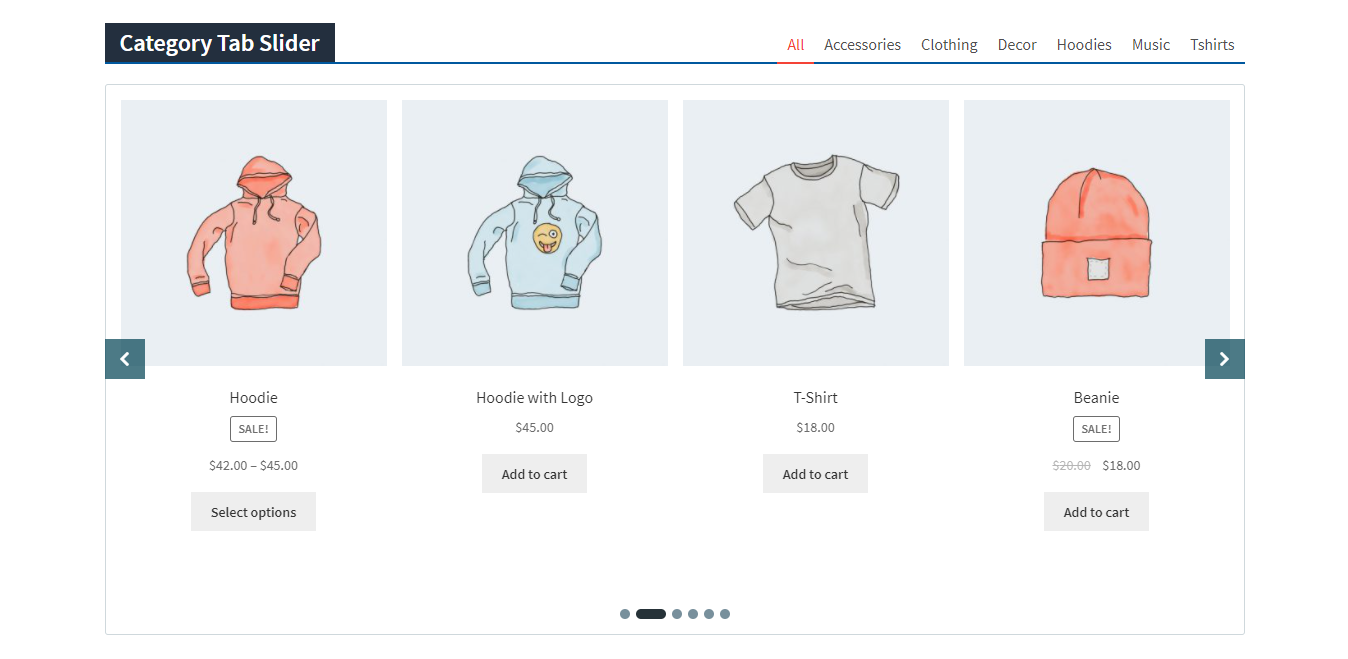
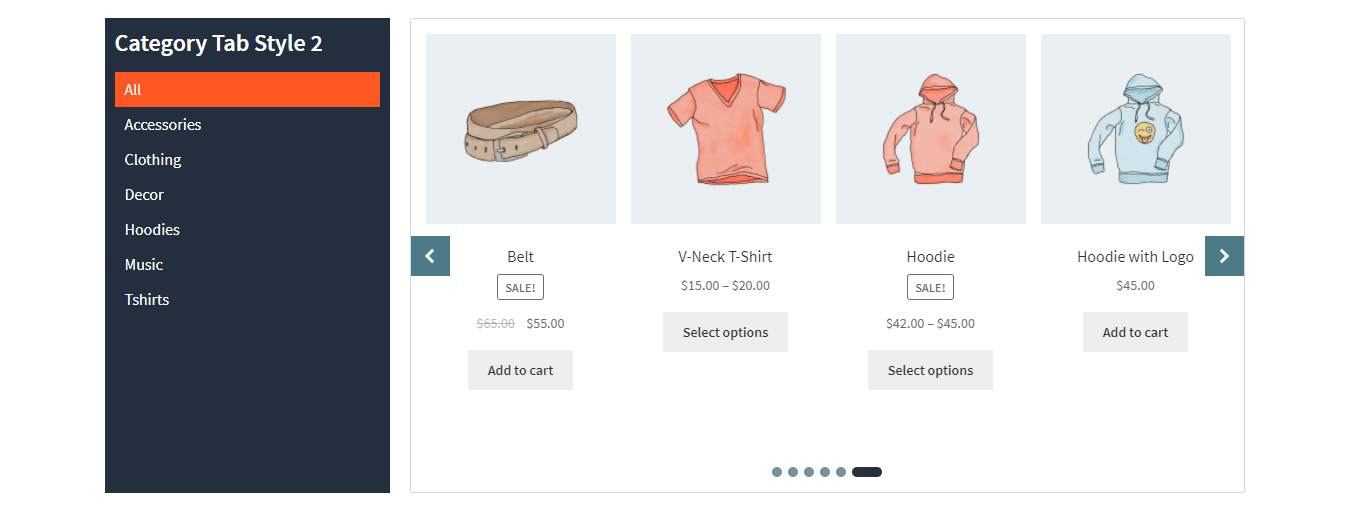
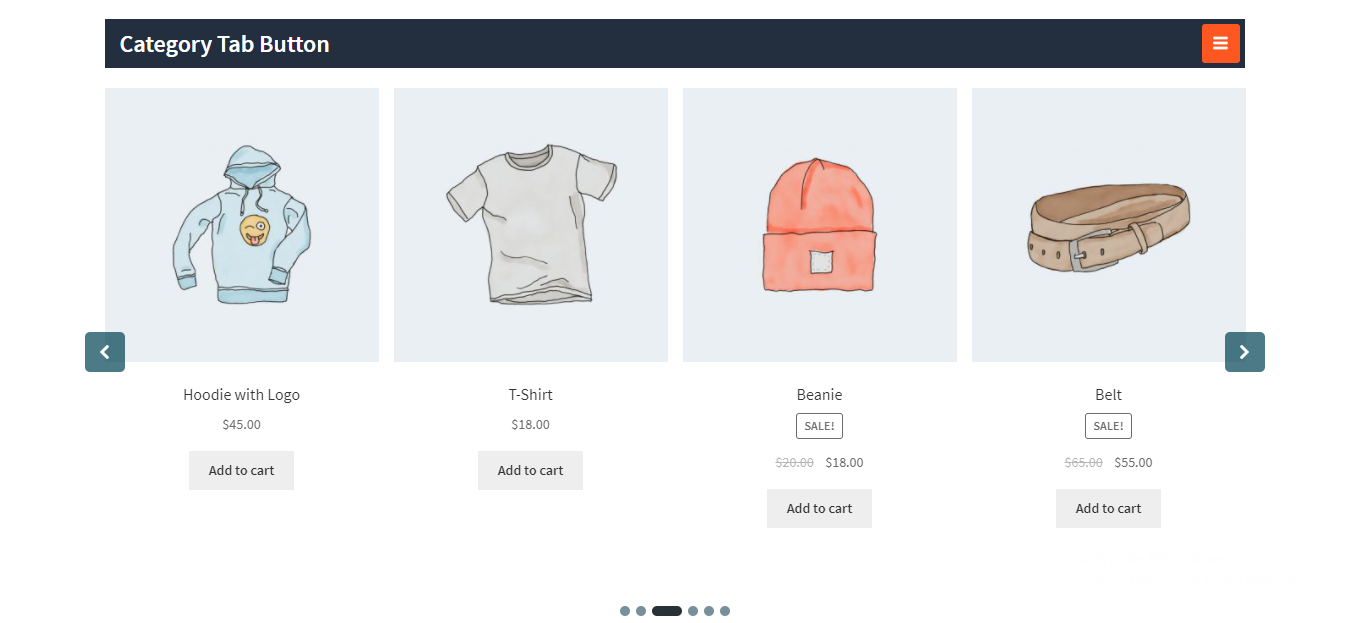
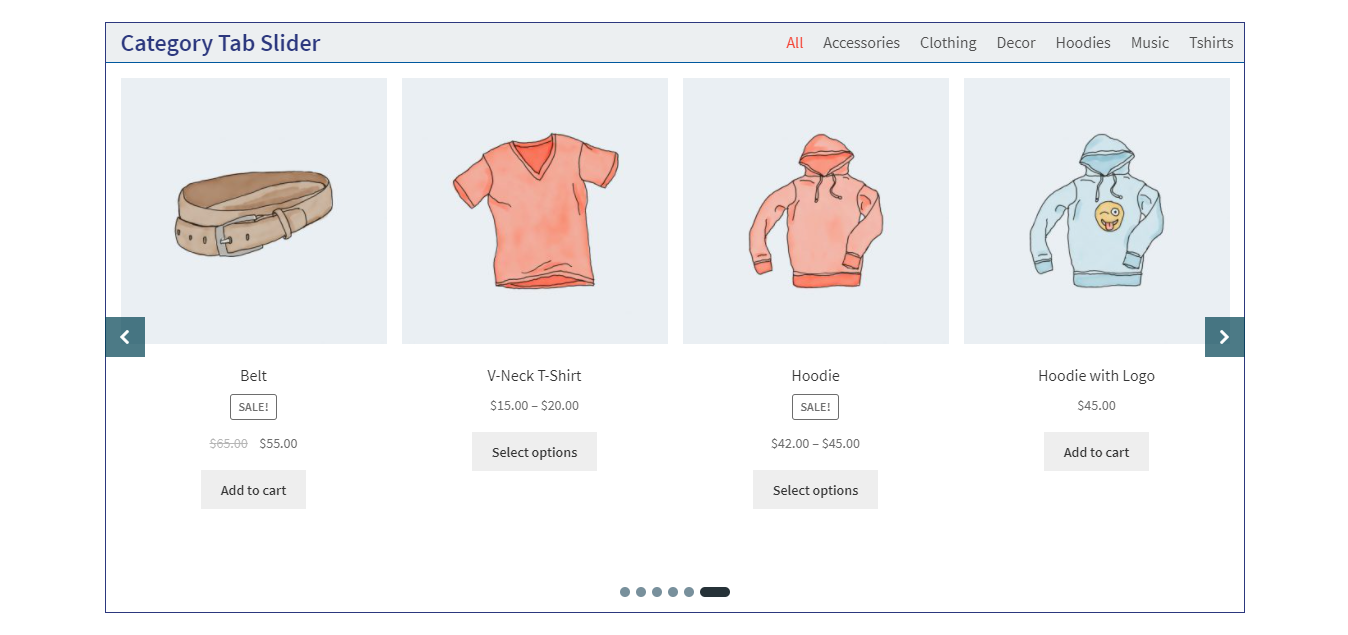
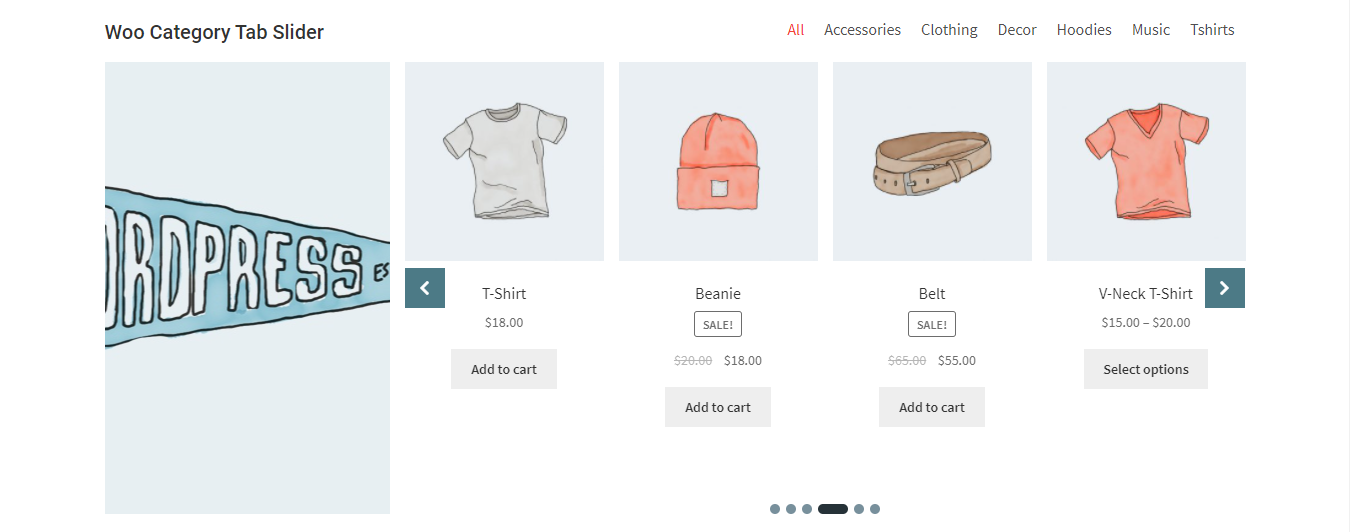
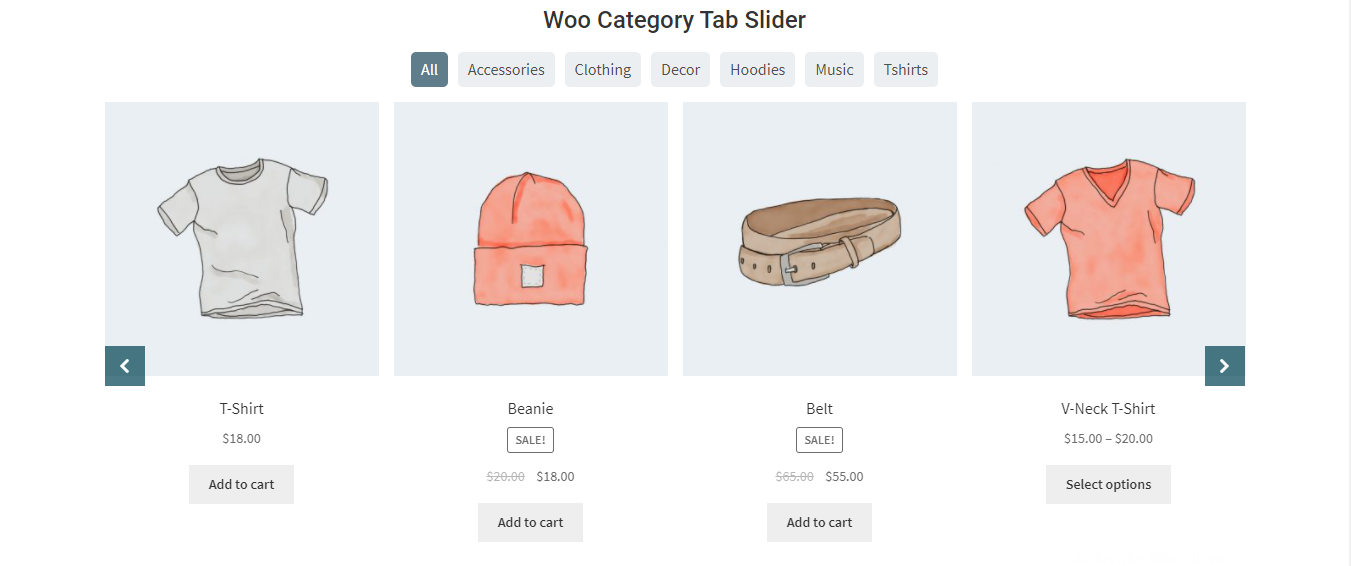
SWE WooCommerce Filter Tab Slider is a widget of SW Woo Elements plugin – a powerful Elementor addon for WooCommerce website. It will help to show the product slider according to WooCommerce filters as a tab in different styles.
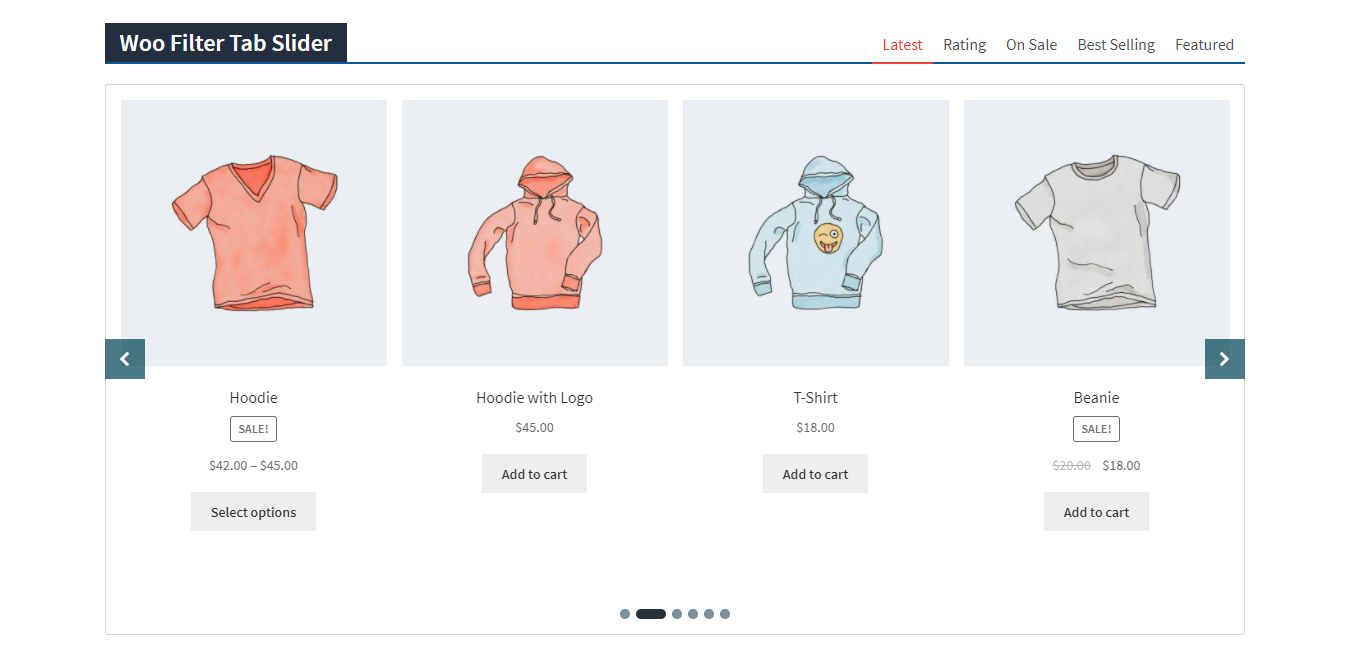
SWE WooCommerce Filter Tab Slider Settings
Backend Settings: See screenshot
SETTINGS:
- Title: Enter the title for the slider
- Tab Style: Choose style for the tab as Style 1 or Style 2
- Tab Button: Choose style for the tab button as None, Mobile, Tablet or Desktop
QUERRY:
- Filter Tabs: Choose to show products based on a filter as Latest, Rating, On Sale, Best Selling or Featured.
- Categories: Choose the product categories to show in the slider.
- Product Number: Enter the number of products to show .
- Exclude product IDs: Choose product to exclude/ not show in the slider.
- Order By: Choose the order to show the products based on None, ID, Author, Title, Date, Menu Order, Random, Modified, Comment Count or Parent.
- Order: Choose DESC or ASC to show the products descending or ascending.
SLIDER CONFIG:
- Slides To Show: Set the number of columns to show in the slider.
- Slides To Rows: Set the number of rows to show in the slider.
- Slides To Scroll: Set the number of product to scroll in each slide.
- Space Items: Set the space between items in the slider.
- Arrows: Choose Show or Hide the arrow of the slider.
- Dots: Choose Show or Hide the dots of the slider.
- Autoplay: Choose Show or Hide to use or not use the autoplay mode for the slider.
- Autoplay Speed: Choose the speed of autoplay for the slider.
- Loop: Choose Show or Hide to use or not use the loop for the slider.
- Lazy Load: Choose to use the lazy load as Progressive or On Demand for the slider.
STYLE:
- Head: Include options for background, padding, border type, boder radius and space.
- Title: Include options for position, typography, color, background, border type, border radius, padding, and margin.
- Tab Items: Include options for position, typography, color, background, border type, border radius, padding, and margin.
- Tab Content: Include options for border type, border radius, padding, and width.
- Arrows & dots: Include options for space, block, size, color, background, border radius.
ADVANCED:
- Advanced: Include options for margin, padding, z-index, CSS ID, CSS classes.
- Motion Effects: Include options for scrolling effects, mouse effects, sticky, entrance animation.
- Background: Include options for background type.
- Border: Include options for border type, border radius and border shadow.
- Mask: Include options for mask.
- Positioning: Include options for width and position.
- Responsive: Include options to hide on desktop, table or mobile.
- Attributes: Include options to add custom attributes .
- Custom CSS: Include options to add your own custom CSS.
SWE WooCommerce Filter Tab Slider Styles
SWE WooCommerce Filter Tab Slider supports you with default styles.
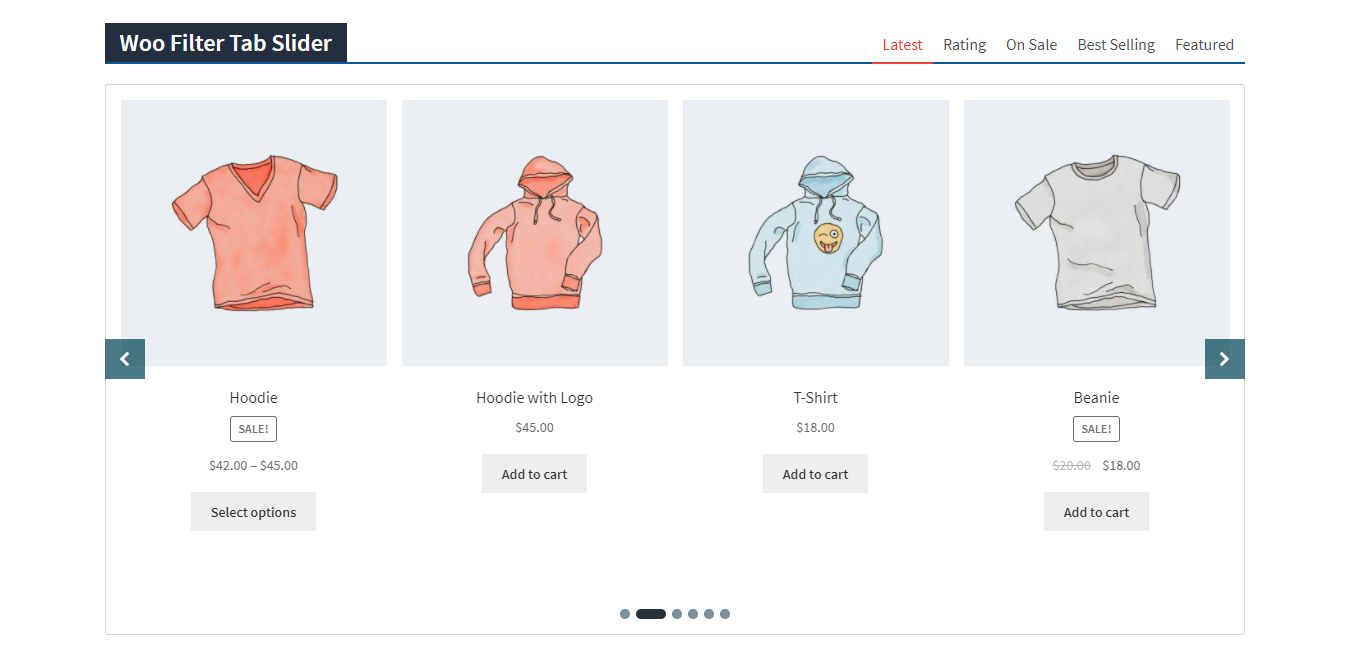
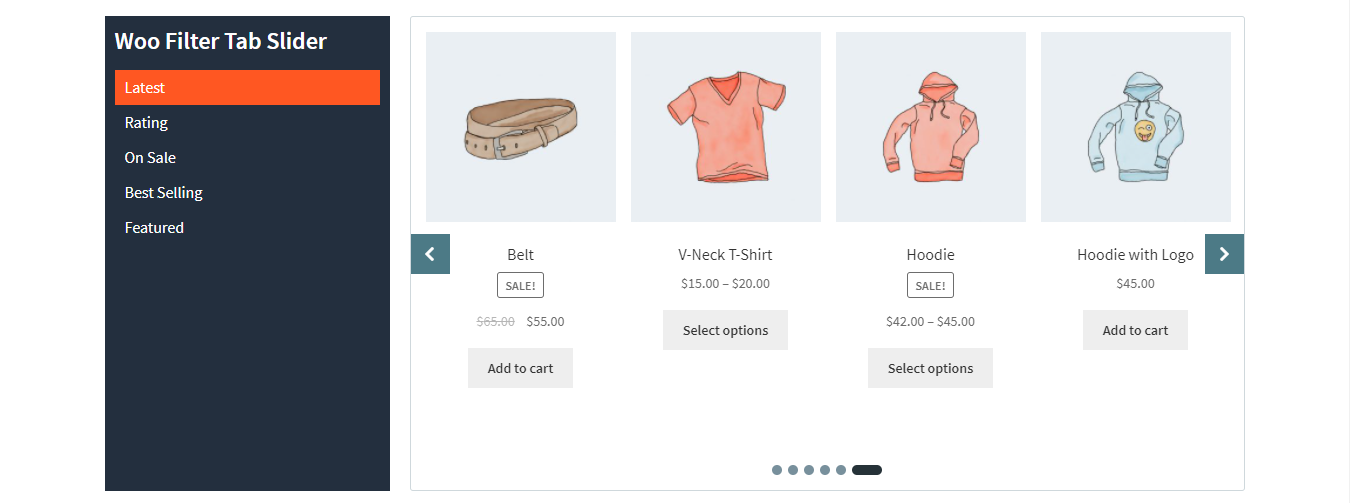
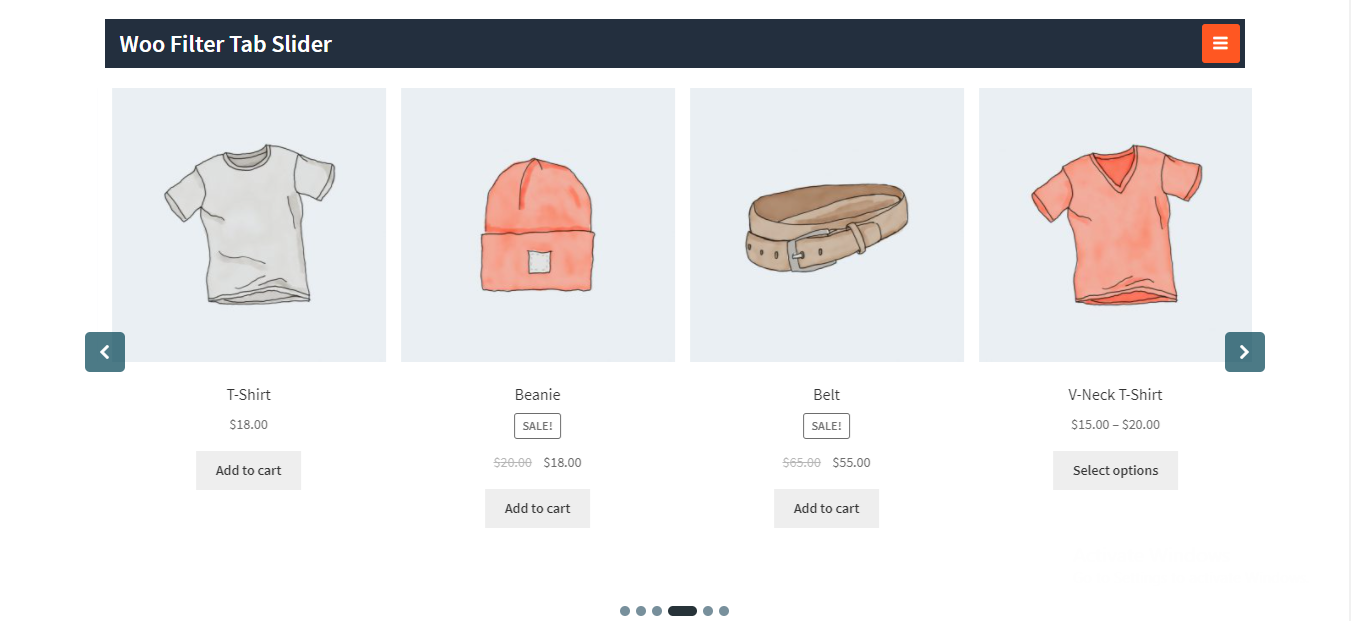
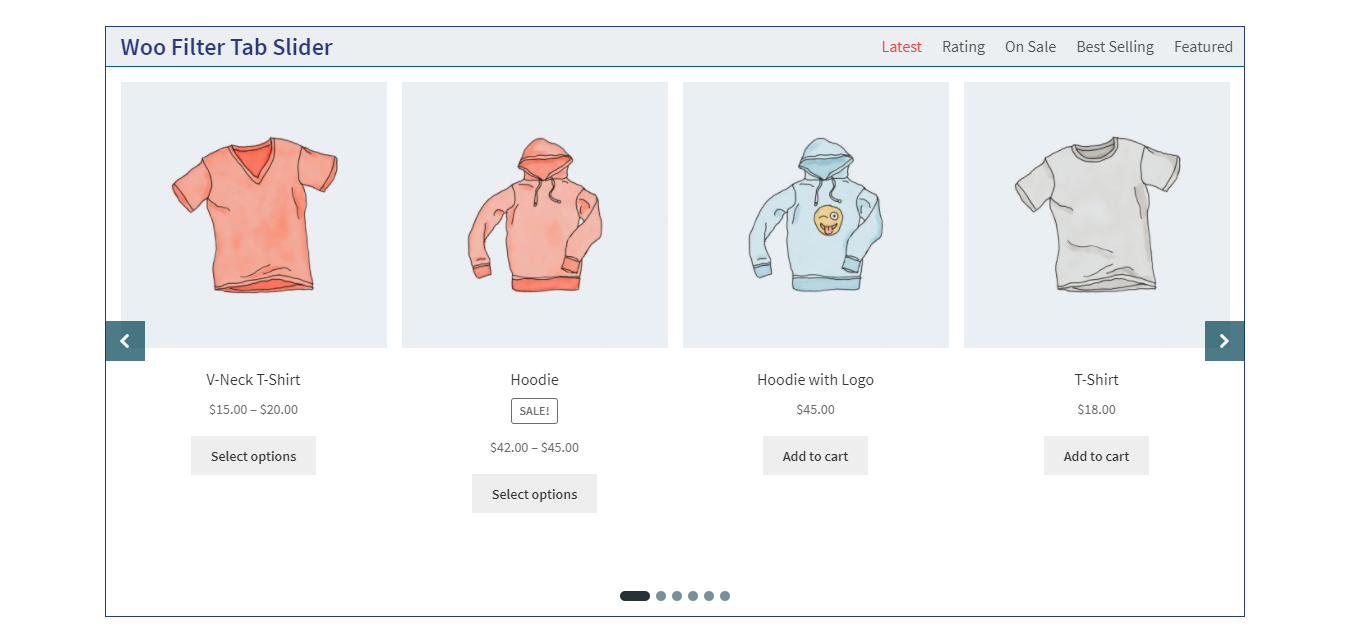

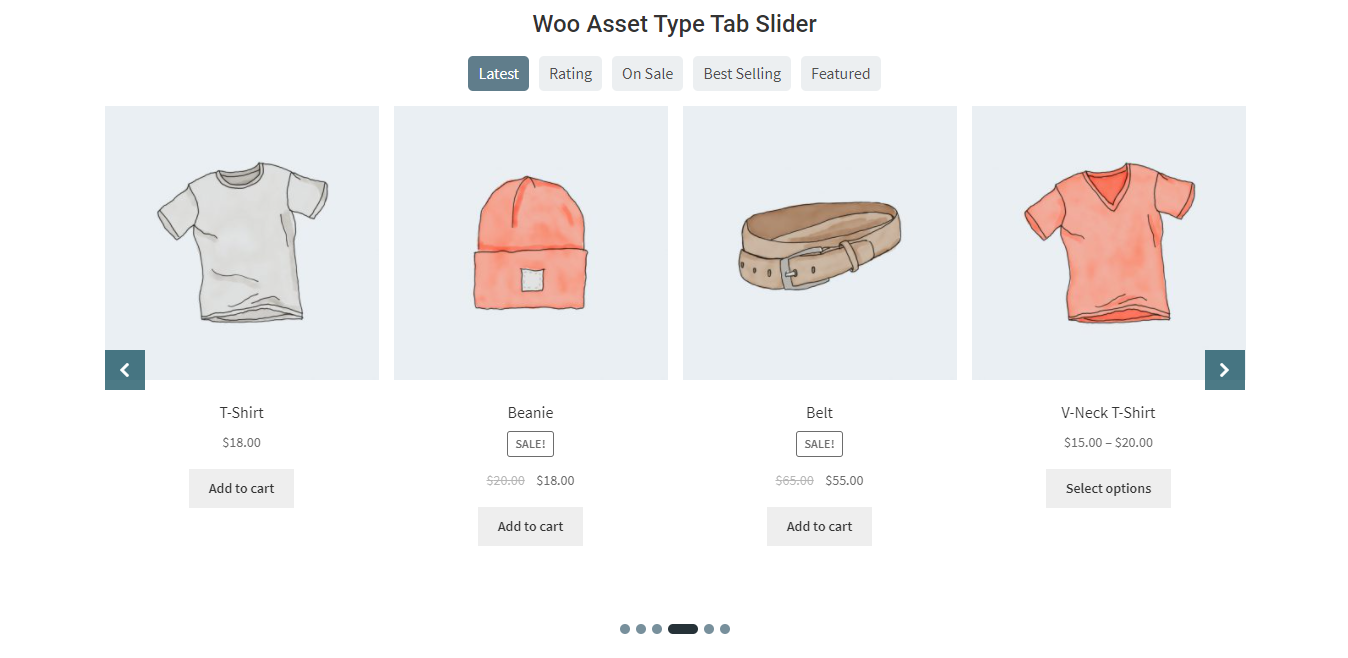
SWE Recent Viewed Products is a widget of SW Woo Elements plugin – a powerful Elementor addon for WooCommerce website. It will help to show the recently viewed products on a single product page or others.
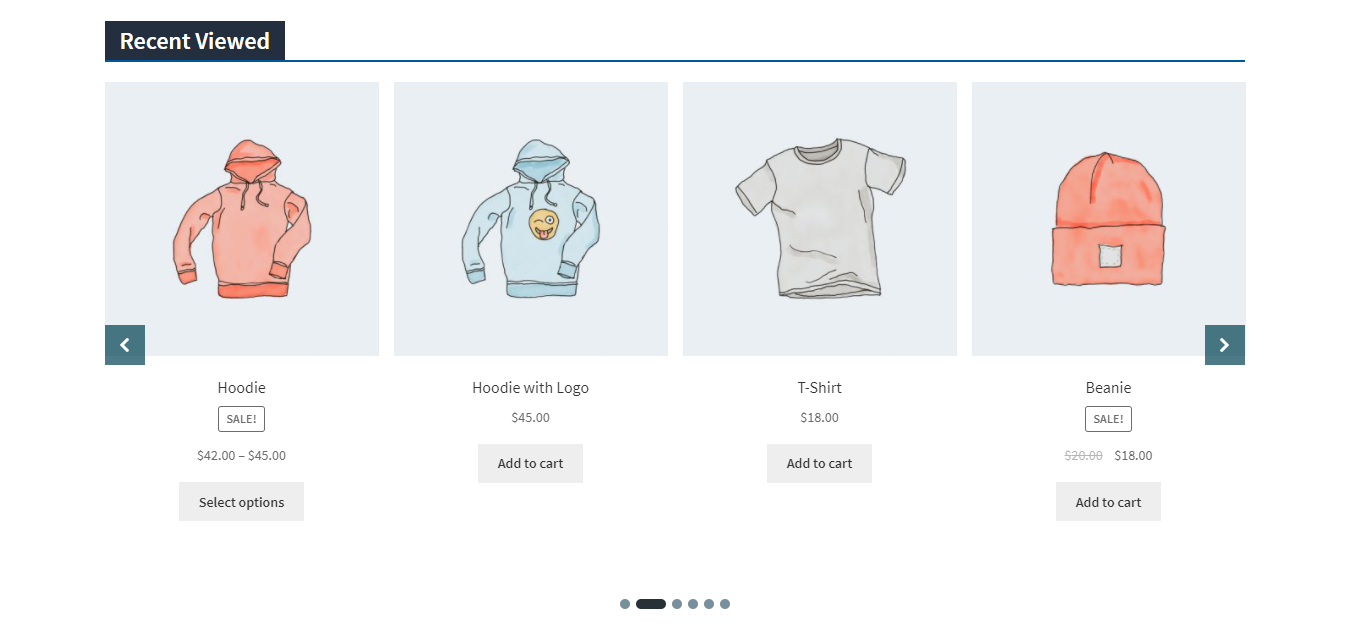
SWE Recent Viewed Products Settings
Backend Settings: See screenshot
SETTINGS:
- Title: Enter the title for the slider
- Product Number: Enter the number of products to show in the slider.
SLIDER CONFIG:
- Slides To Show: Set the number of columns to show in the slider.
- Slides To Rows: Set the number of rows to show in the slider.
- Slides To Scroll: Set the number of product to scroll in each slide.
- Space Items: Set the space between items in the slider.
- Arrows: Choose Show or Hide the arrow of the slider.
- Dots: Choose Show or Hide the dots of the slider.
- Autoplay: Choose Show or Hide to use or not use the autoplay mode for the slider.
- Autoplay Speed: Choose the speed of autoplay for the slider.
- Loop: Choose Show or Hide to use or not use the loop for the slider.
- Lazy Load: Choose to use the lazy load as Progressive or On Demand for the slider.
STYLE:
- Heading: Include options for background, padding, border type, boder radius and space.
- Title: Include options for position, typography, color, background, border type, border radius, padding, and margin.
- Arrows & dots: Include options for space, block, size, color, background, border radius.
ADVANCED:
- Advanced: Include options for margin, padding, z-index, CSS ID, CSS classes.
- Motion Effects: Include options for scrolling effects, mouse effects, sticky, entrance animation.
- Background: Include options for background type.
- Border: Include options for border type, border radius and border shadow.
- Mask: Include options for mask.
- Positioning: Include options for width and position.
- Responsive: Include options to hide on desktop, table or mobile.
- Attributes: Include options to add custom attributes .
- Custom CSS: Include options to add your own custom CSS.
SWE Recent Viewed Products Styles
SWE Recent Viewed Products supports you with default styles.
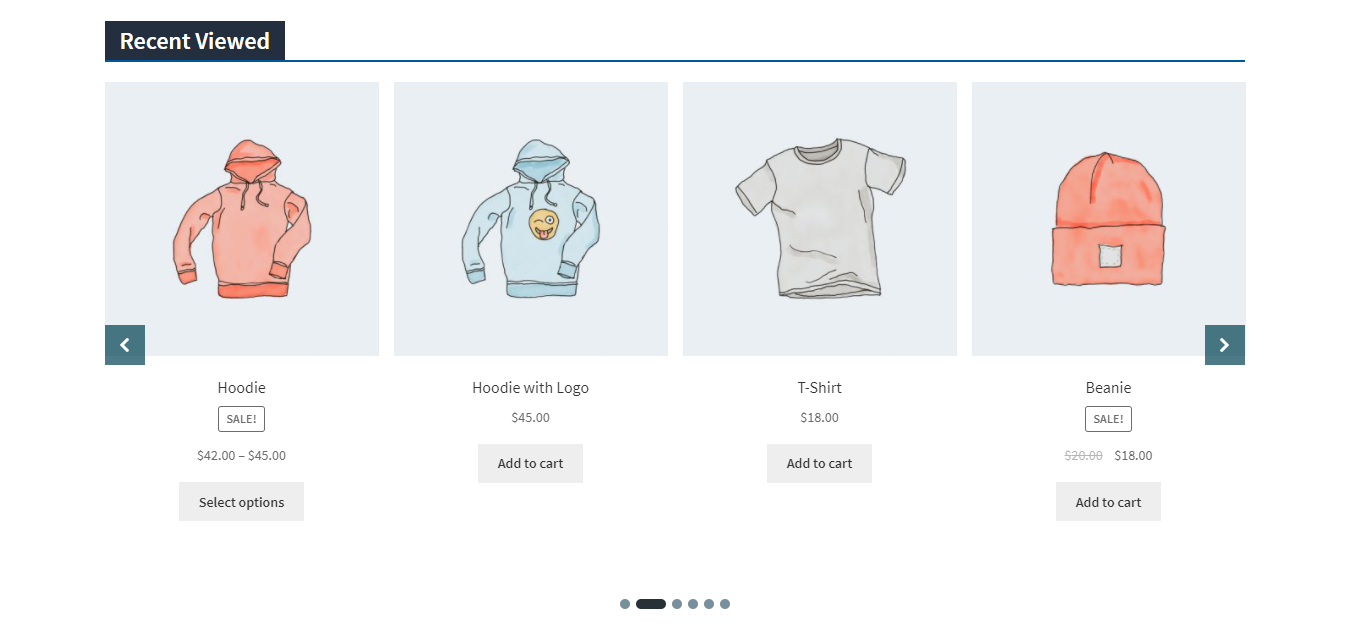
SWE Related and Upsell Products is a widget of SW Woo Elements plugin – a powerful Elementor addon for WooCommerce website. It will help to show the related and upselling products in single product page.
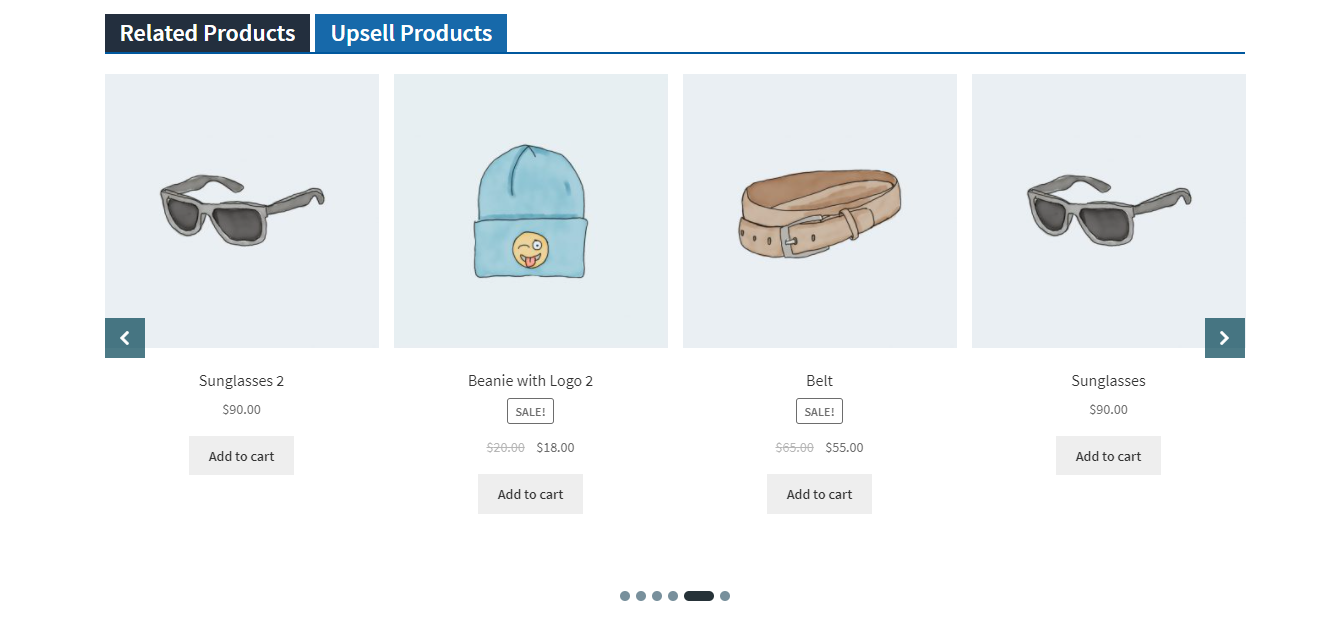
SWE Related and Upsell Products Settings
Backend Settings: See screenshot
SETTINGS:
- Tab: Choose the tab to show Related or/and Upsells to show related products or/and upselling products.
- Title Related: Enter the title for the related products
- Title Upsells: Enter the title for the upselling products
QUERRY:
- Filter: Choose to show products based on a filter as All, Latest, Rating, On Sale, Best Selling or Featured.
- Product Number: Enter the number of products to show .
- Order By: Choose the order to show the products based on None, ID, Author, Title, Date, Menu Order, Random, Modified, Comment Count or Parent.
- Order: Choose DESC or ASC to show the products descending or ascending.
SLIDER CONFIG:
- Slides To Show: Set the number of columns to show in the slider.
- Slides To Rows: Set the number of rows to show in the slider.
- Slides To Scroll: Set the number of product to scroll in each slide.
- Space Items: Set the space between items in the slider.
- Arrows: Choose Show or Hide the arrow of the slider.
- Dots: Choose Show or Hide the dots of the slider.
- Autoplay: Choose Show or Hide to use or not use the autoplay mode for the slider.
- Autoplay Speed: Choose the speed of autoplay for the slider.
- Loop: Choose Show or Hide to use or not use the loop for the slider.
- Lazy Load: Choose to use the lazy load as Progressive or On Demand for the slider.
STYLE:
- Heading: Include options for background, padding, border type, boder radius and space.
- Tab items: Include options for position, typography, color, background, border type, border radius, padding, and margin.
- Arrows & dots: Include options for space, block, size, color, background, border radius.
ADVANCED:
- Advanced: Include options for margin, padding, z-index, CSS ID, CSS classes.
- Motion Effects: Include options for scrolling effects, mouse effects, sticky, entrance animation.
- Background: Include options for background type.
- Border: Include options for border type, border radius and border shadow.
- Mask: Include options for mask.
- Positioning: Include options for width and position.
- Responsive: Include options to hide on desktop, table or mobile.
- Attributes: Include options to add custom attributes .
- Custom CSS: Include options to add your own custom CSS.
SWE Related and Upsell Products Styles
SWE Related and Upsell Products supports you with default styles.
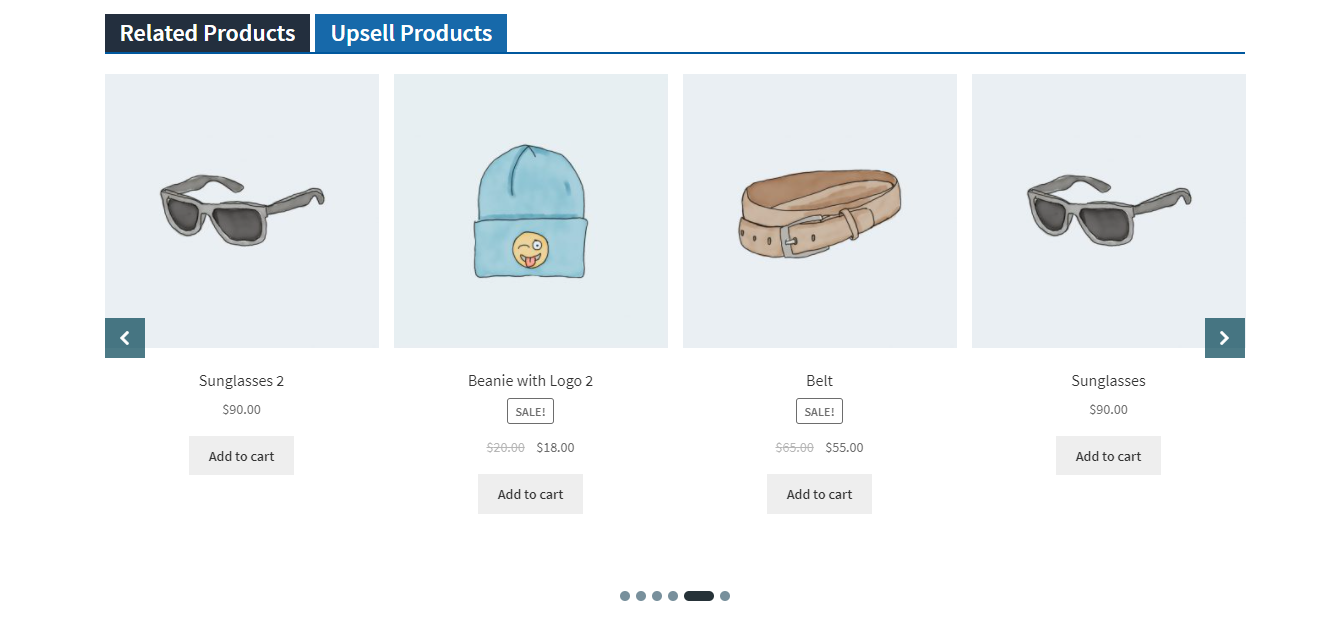
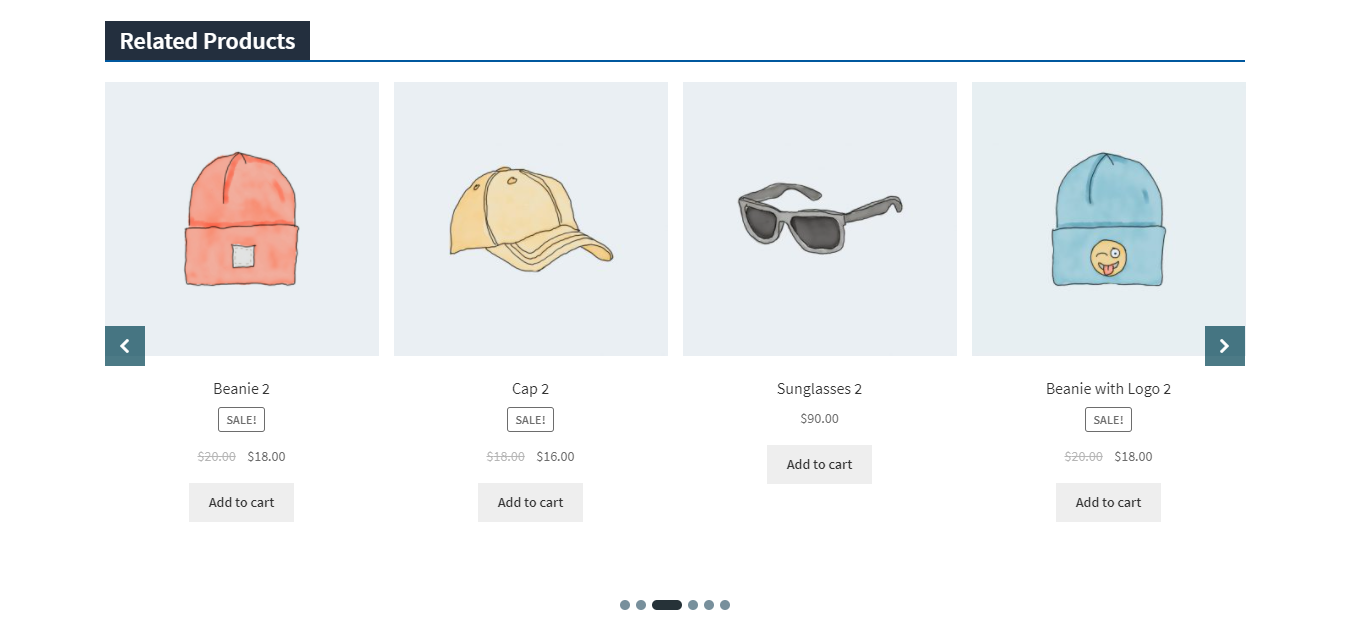
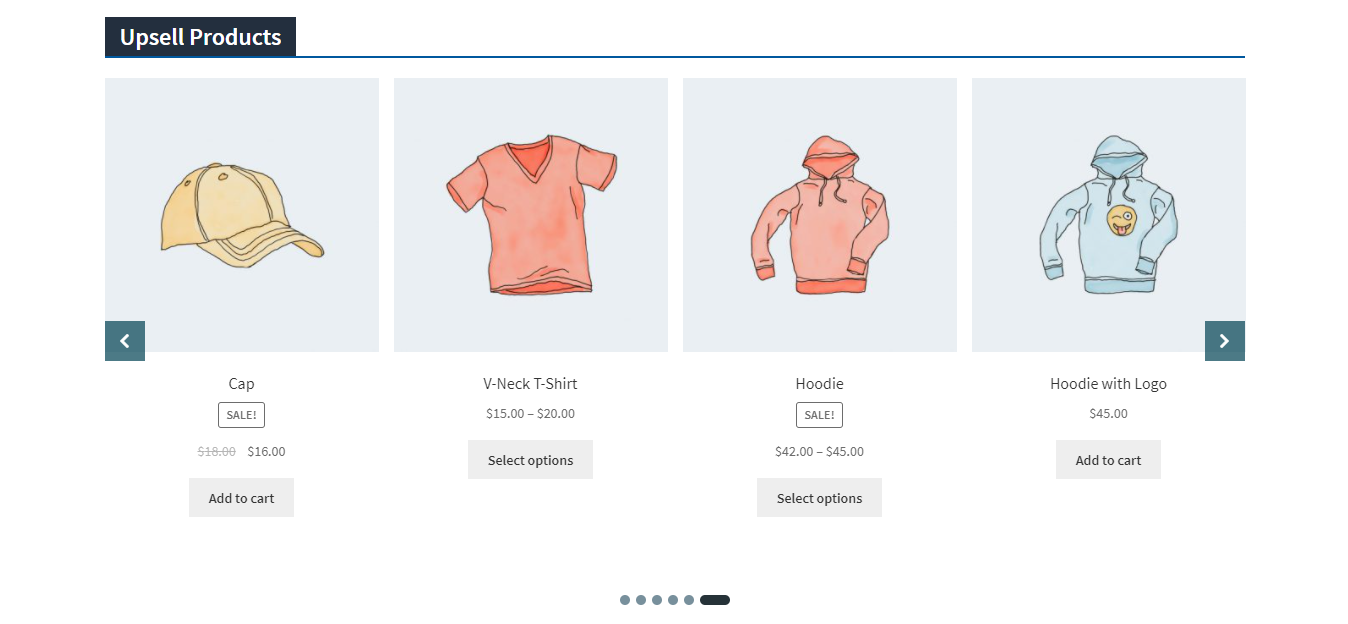
TRANSLATION
Yes. SW Woo Elements plugin supports multilanguage. We recommend you to use WPML plugins following the WPML Documentation in the plugin.
To use Loco in SW Woo Elements plugin, you can install Loco Translate first. After that, you can use Loco to translate SW Woo Elements plugin.
You can follow Beginner’s guide for Loco Translate in SW Woo Elements Plugin
SUPPORT FOR SW WOO ELEMENTS PLUGIN
To help speed along your request, we require that you follow the steps below before submitting a new support ticket. This is for the benefit of everyone and will help make the entire process more efficient. It’s very important and we ask that everyone who posts follow these steps.
Read the item documentation first:
Many support queries and technical questions will already be answered in supporting documentation such as FAQ’s and comments from previous buyers. You can find more tutorials via the Frequently Asked Questions, WPThemeGo Forum and WPThemeGo Youtube Channel
We support SW Woo Elements following Envato Support Policy:
We will check and reply the ticket in 01 business day (except for weekends and holiday). Please check the Support Policy to see what’s included and what’s not included in item support.
Please note that for each item purchase code, only 01 website should be supported. If your support license expired, please renew it to get technical support.
Important things for your website:
- Runs the latest version of SW Woo Elements and meets all Theme Requirements.
- Disable any additional 3rd party plugins you may be using to see if it fixes the issue.
- Clear and disable all caches including browser cache, plugin cache and server cache.
To create a support ticket for SW Woo Elements, please choose the Department as Themeforest then enter the theme purchase code to submit the ticket. Please note that your site’s information and some screenshots for the issue will be easier for us to get the question and help you faster.
Important!
- Do NOT reply the ticket via notification email. Any reply via this no-reply-email may be missed because our support team could not read it.
- If you get trouble with the ticket system, please contact us via email contact@wpthemego.com to get help. However, the first one is more convenience and easier for both of us to follow the issue.

