How to Install BosMarket Multi Vendor WooCommerce Theme
BosMarket is one of the best selling multi-vendor WooCommerce WordPress themes. In this video, we will show you a quick view on how to install BosMarket and import demo data into a blank WordPress site.
Some cutting edge features of BosMarket:
✔️ Modern Design: Multi-homepages, highly responsive, mobile layouts ready, unlimited colors, megamenu built-in, beautiful slider, countdown slider, featured product blocks, product listing tab
✔️ Extraordinary Features: WooCommerce Ready, powerful AJAX live search, product quickview lightbox, product image zoom/gallery, featured video thumbnail for product, color swatch and image, AJAX cart/compare/wishlist
✔️ Multi-Vendor Support: Fully compatible with multi-vendor plugins like Dokan Mulitvendor, WC Vendors and WC MarketPlace
✔️ Easy Customization: Visual page builder ready, megamenu ready, powerful theme options with a bundle of options for Logo, Color, Mobile Layouts, Blog, Shop, Typography, Pop-up and more …
✔️ One Click Installation: Import the demo of design you want to have your site just like demo with few steps.
✔️ No More Coding: Easily build a BIG website with NO coding. All are ready!
Above are steps on how to install BosMarket Multi vendor WooCommerce theme. If there is any difficulty or question, please contact us via the Support System then our team will help you.
See Our Best-selling WooCommerce Themes 2020:
BROWSE ALL WORDPRESS THEMES
See our theme collections:
- See Best Elementor WooCommerce WordPress Themes 2020
- See Best-selling WordPress themes on Themeforest 2020
- See Best free and premium WordPress themes 2020
- See Best multi-vendor marketplace WordPress themes 2020
- See 12+ Best Auto Parts Shop WordPress Themes 2020
- See 15+ Best Clothing & Fashion Shop WordPress Themes 2020
- See 20+ Best Electronics Store WooCommerce Themes 2020
- See 15+ Best Selling Furniture Store WordPress Themes 2020
BUY WITH CONFIDENCE?
In case there is any question about our themes, you can contact us via contact@wpthemego.com (on business days).
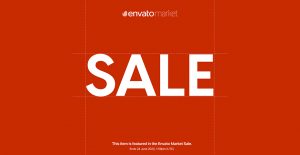

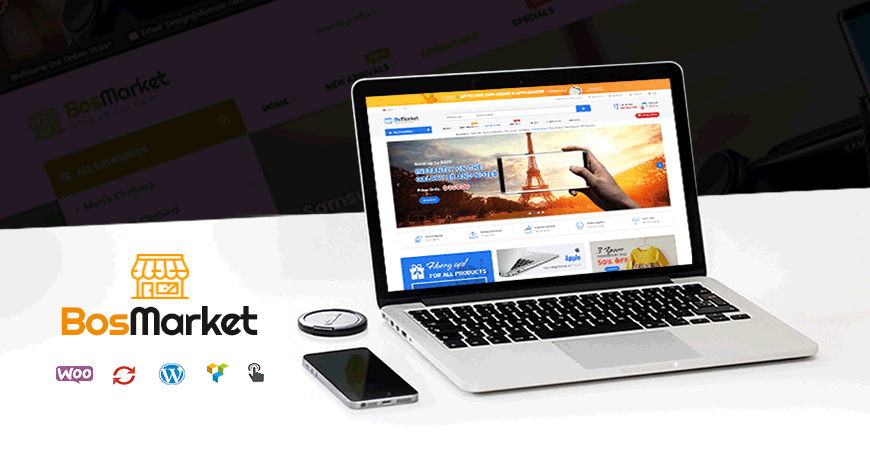
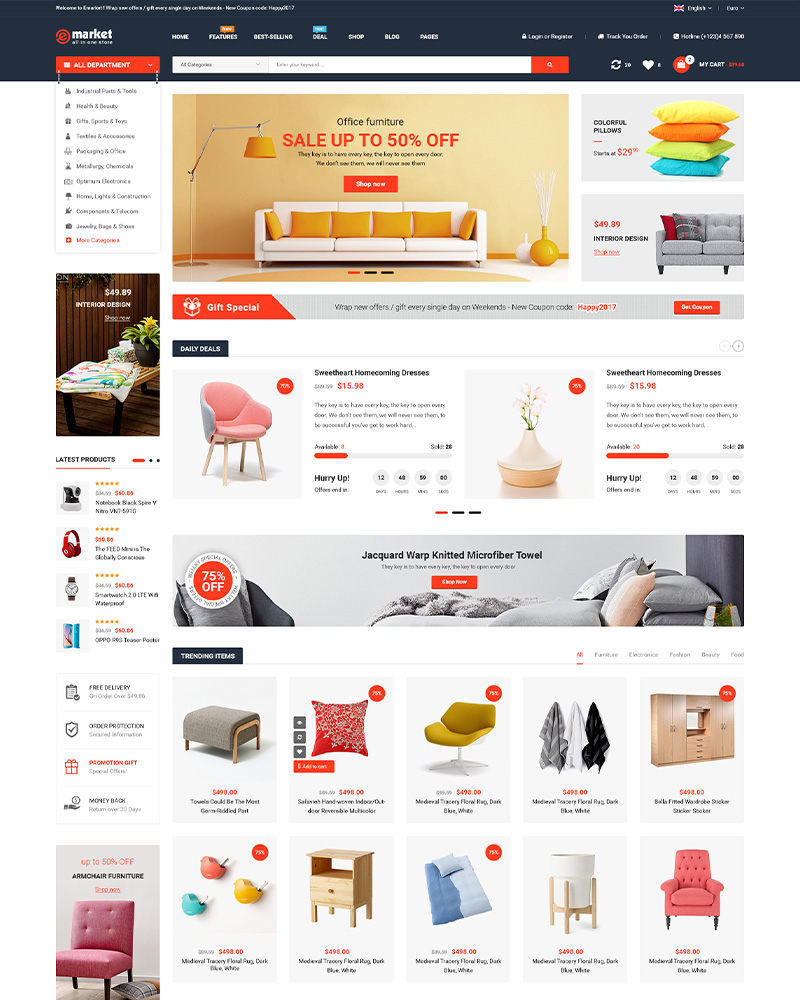
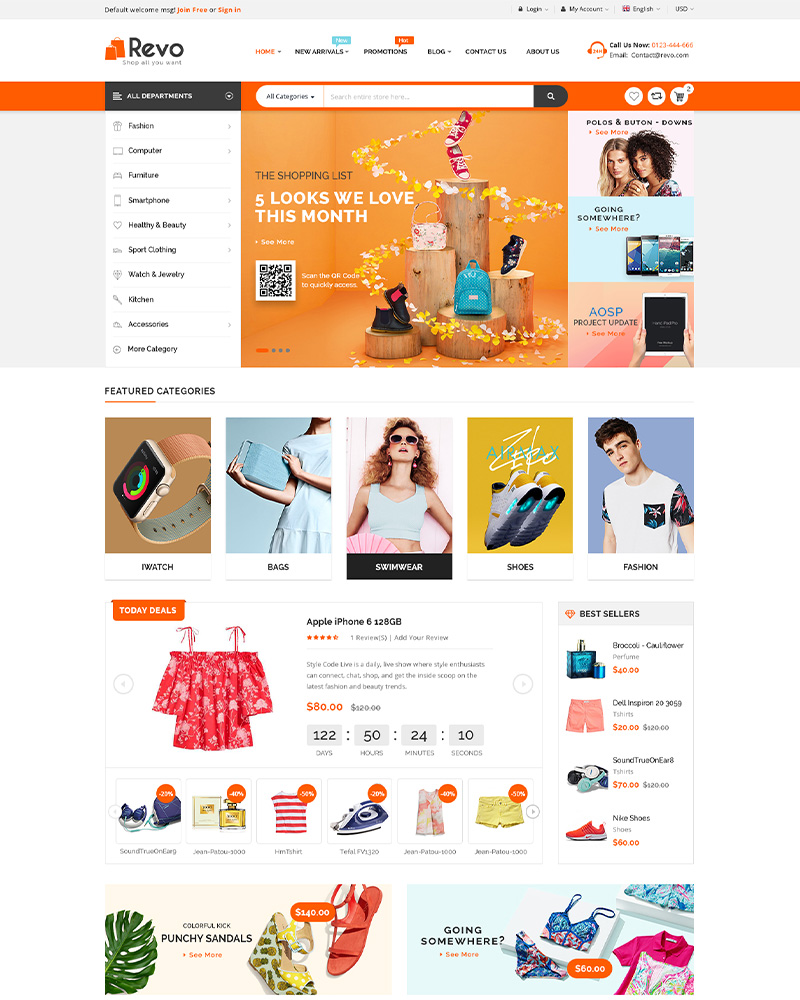
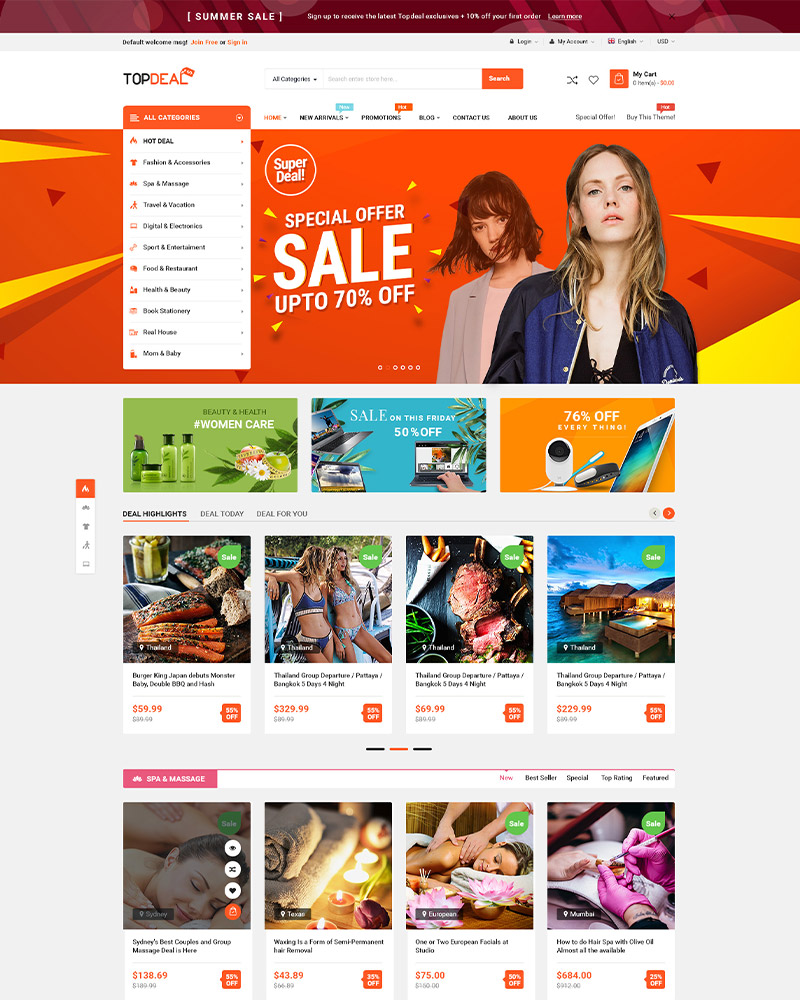
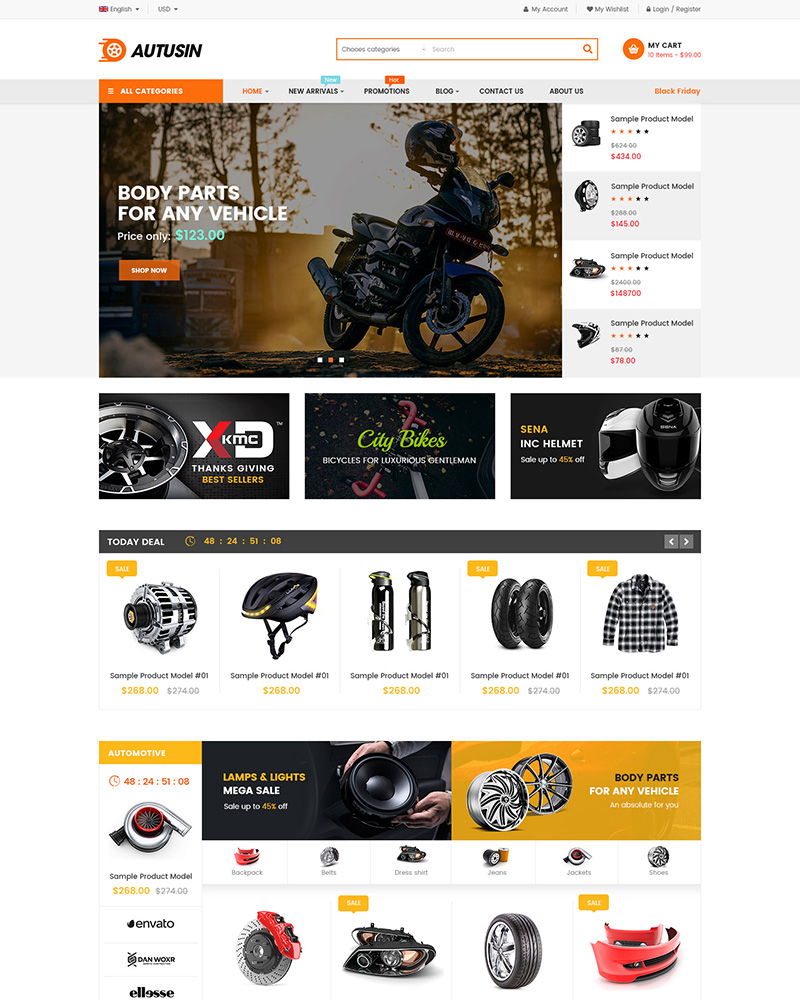



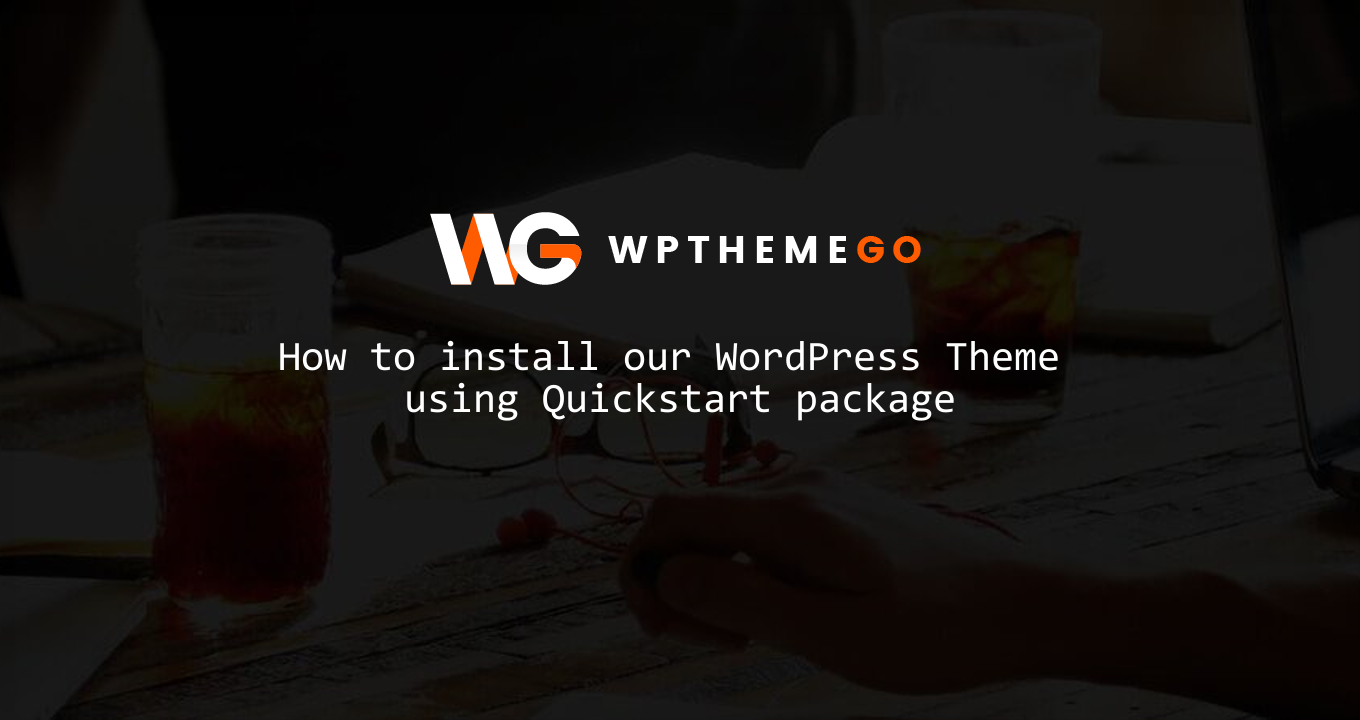
after installing emarket plugin, how can one use one multi vendor plugin and disable the rest? the configuration after installing it is what is scaring me from using stuff like that. thanks
Hello,
Thank you very much for your message.
After installing the eMarket theme and required plugins, you need to install the multi vendor plugins like Dokan, WC Vendors, WC MarketPlace or WCFM Marketplace to enable the multi vendor features in your site.
If there is any question or difficulty, you can create a ticket and send us your site’s info and issue at the Support System: https://support.wpthemego.com/. After checking, it will be easier for our technical supporters to follow and help you.
p/s: You can choose the Department as Themeforest then enter the theme purchase code to submit the ticket.
Thanks,