With the launch of WordPress 5.0, a totally new editor Gutenberg has replaced classic WordPress editor. Though it looks modern, many users finding it hard to use and would prefer to keep the classic editor.
In this article, we will show you steps on how to disable Gutenberg and keep the classic editor in WordPress site.
What is Gutenberg?
To bring a modern and new writing experience to WordPress, the team has introduced us – Gutenberg which is integrated into WordPress 5.0.
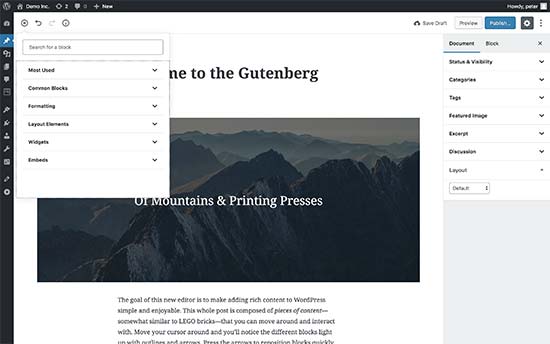
This is a plugin that works like a page builder plugin and allows users to drag and drop items into a post or page. With the release of Gutenberg editor, it offers more flexibility and allows WordPress users to create unique layouts with rich multimedia content.
Why Disable the Gutenberg Editor in WordPress?
Though Gutenberg is expected to be a drag n drop plugin that allows the user to be easier and more convenient to create a rich multi-media content, many users feel that it’s not completely ready for the live site now.
If you check it on WordPress Plugin Directory, you can see that it got only 2.2 out of 5 rating average on the Gutenberg plugin. At the time of writing this article, there are 1066 one-star ratings vs 404 five-star ratings/ 1,784 reviews.
Despite the negative reviews, the WordPress core team has made the Gutenberg as default editor in WordPress 5.0 which make a lot of user confused. Luckily, we can disable this plugin easily just by some simple steps.
How to Disable Gutenberg Editor?
In this post, we will introduce you 03 simple ways on how to disable Gutenberg editor.
- Using WPBakery Page Builder
- Using Classic Editor Plugin
- Using Disable Gutenberg Plugin
Now, let be ready and start now!
1. Using WPBakery Page Builder
WPBakery Page Builder is one of the best page builders for WordPress now. If you are using this plugin, after updating your site into WordPress 5.0, it may be overwritten by the Gutenberg editor.
Luckily, the WPBakery team has updated this plugin into version 5.6. After you update your site into WordPress 5.0 and WPBakery Page Builder 5.6, you can use it normally.
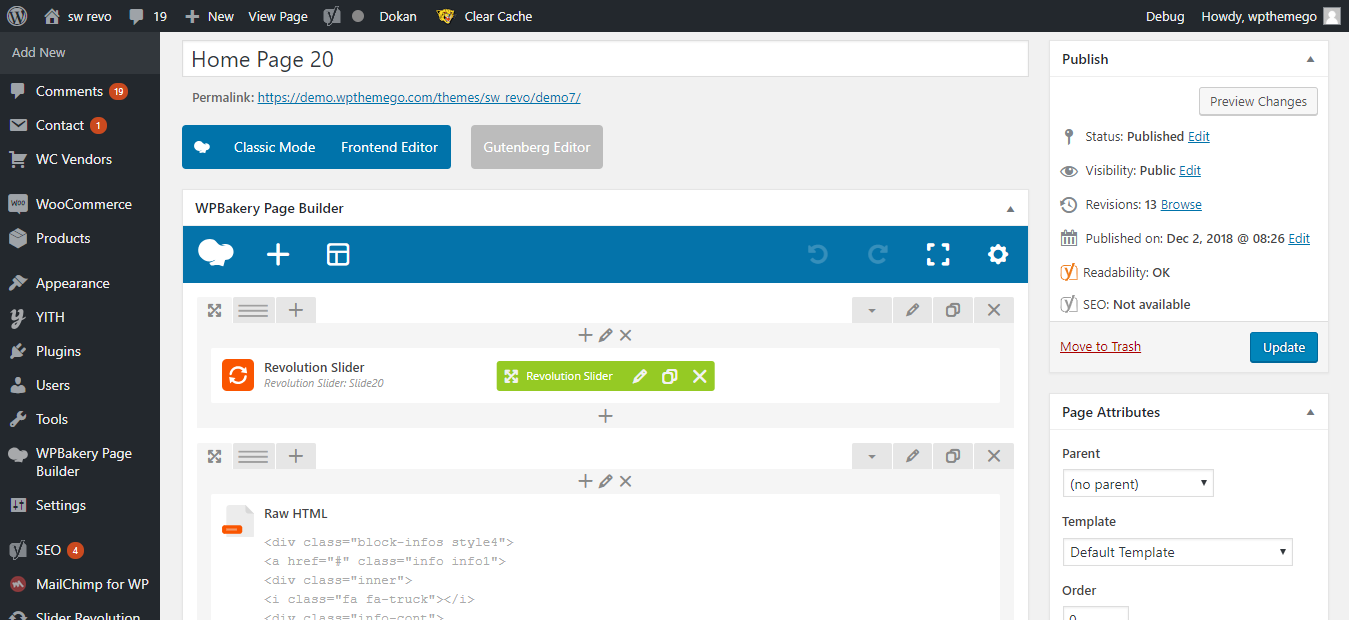
Edit Homepage with WPBakery Page Builder in Revo – Best Multipurpose WooCommerce Theme
Currently, we have updated our best WordPress themes to the latest version of WordPress 5.0 and WPBakery Page Builder 5.6, you can download and update in your site now.
You can browser the theme collection updated with beautiful layouts and hot e-commerce features:
BROWSE 25+ BEST WORDPRESS THEMES
2. Using Classic Editor Plugin
The second method is installing the Classic Editor plugin developed by the core WordPress contributors.
You can easily browse the Classic Editor plugin in WordPress Plugin Directory then install and activate in your site.
After the activation, you can use Classic Editor normally in your site. Like using WPBakery Page Builder, you can still keep both Gutenberg and the Classic editor at the same time.
If you want to keep or completely remove the Gutenberg editor, you can go to Settings > Writing in the Dashboard. Here you will see the option to do this under “Classic editor settings”.
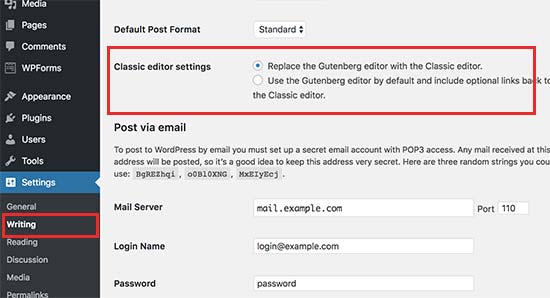
3. Using Disable Gutenberg Plugin
If you want to disable Gutenberg for certain user roles and post types, then using the Disable Gutenberg plugin will meet your expectation.
Firstly, you need to install and activate the Disable Gutenberg plugin. All you need is just going to the WordPress Plugin Directory in the backend of your site, find Disable Gutenberg, installing and activating it.
After that, go to Settings > Disable Gutenberg page to configure plugin settings as your requirements.
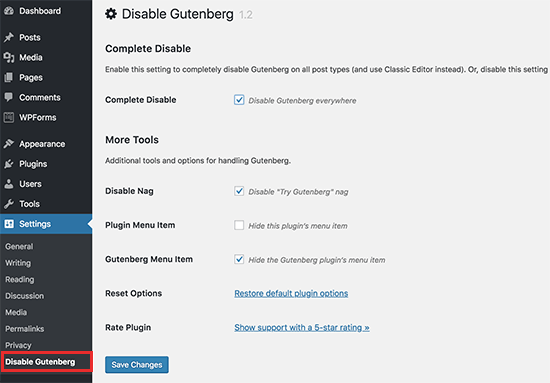
The plugin will disable Gutenberg everywhere for all users on your website by default. However, you can limit it to certain user roles and post types by unchecking the ‘Complete Disable’ option.
As the result, there will be more options to selectively disable Gutenberg for certain user roles, post types, theme templates, or individual posts.
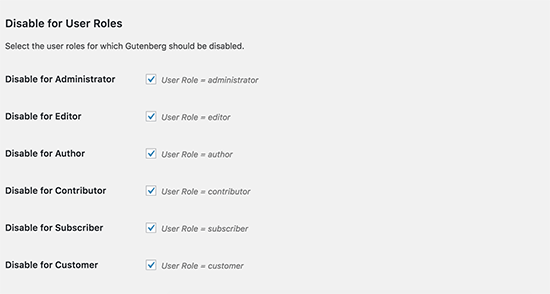
This option is helpful if you are using a WordPress plugin that’s not compatible with Gutenberg, but you want to use Gutenberg for other areas on your site.
If you are a WordPress starter, we highly recommend you to use the first method: Using WP Bakery Page Builder 5.0. All our WordPress themes will be updated to the latest version of WordPress 5.0 and WPBakery Page Builder 5.6 very soon.
Stay tuned for more freebies, tutorials and update!
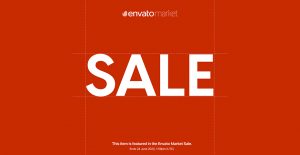

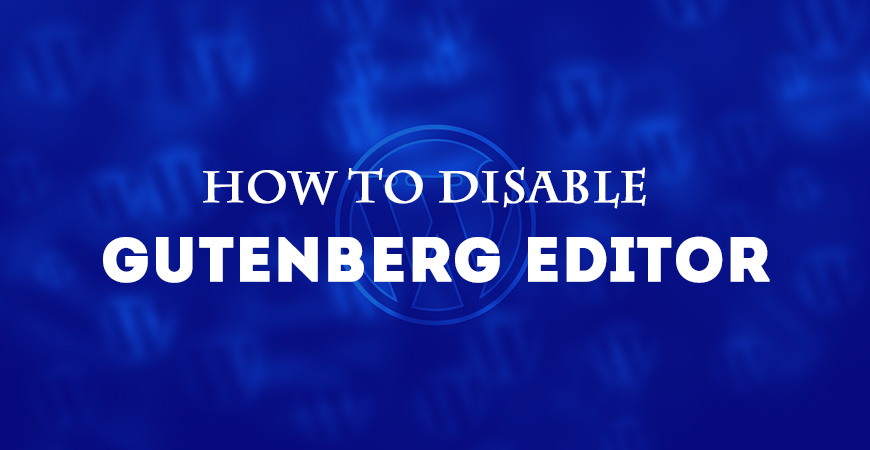

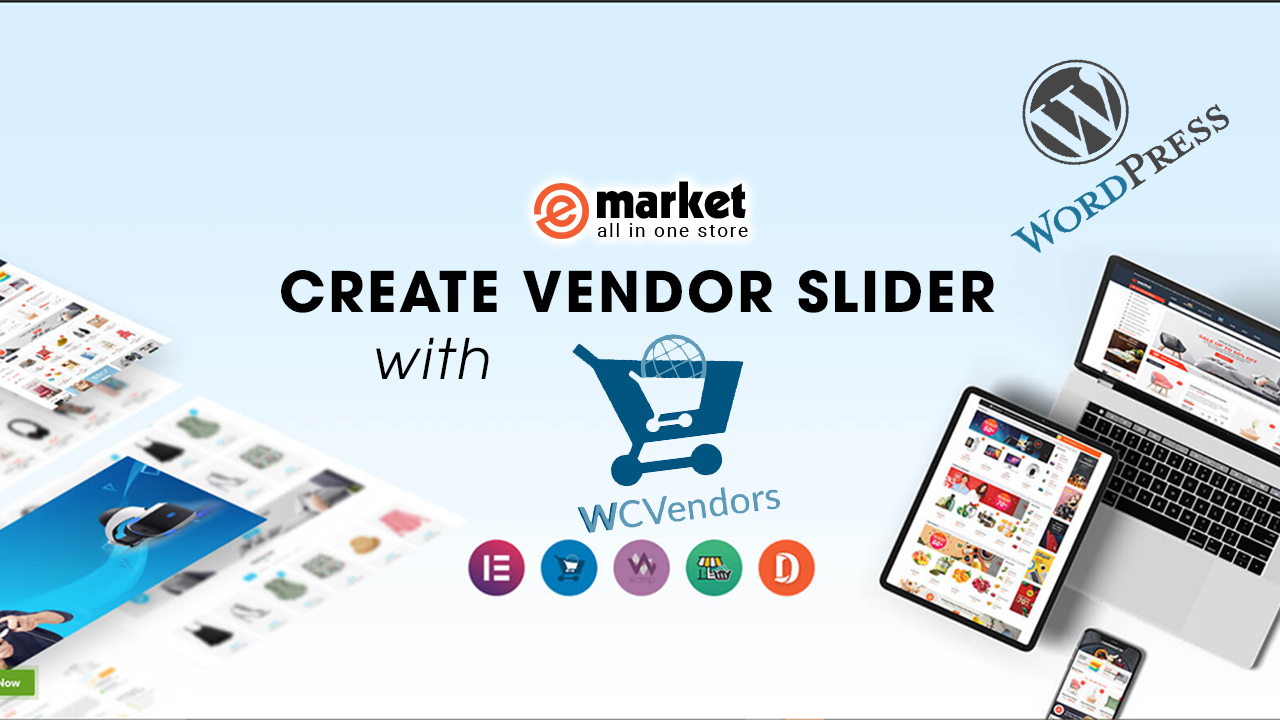
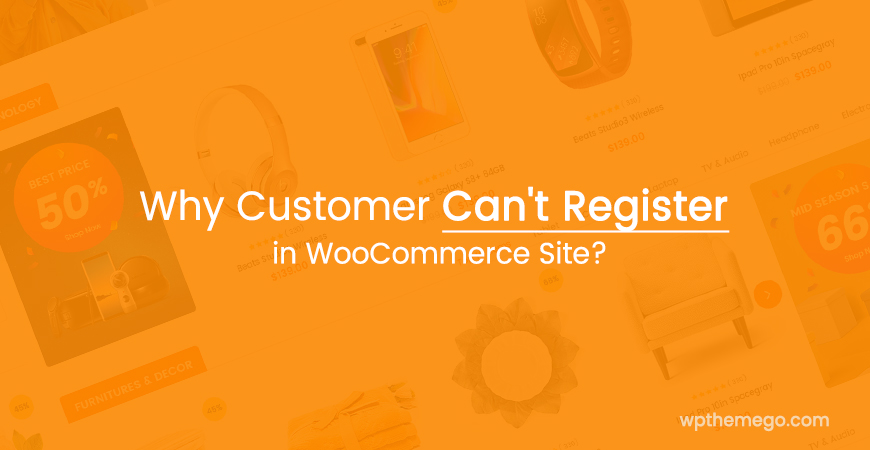
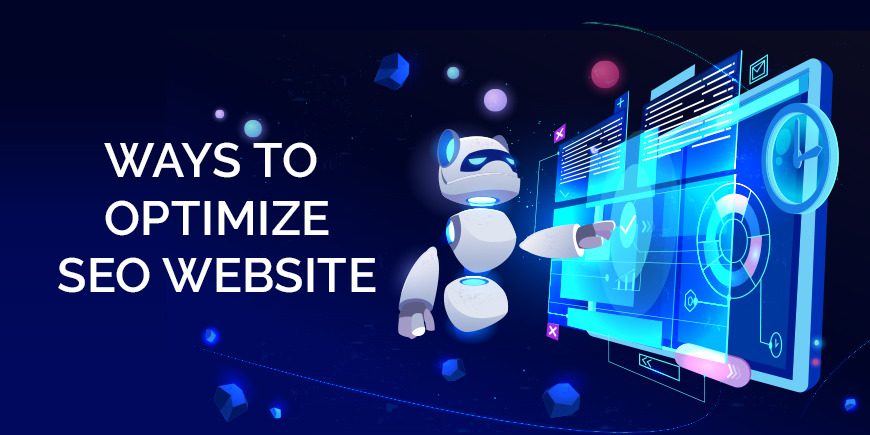
Leave Your Comment