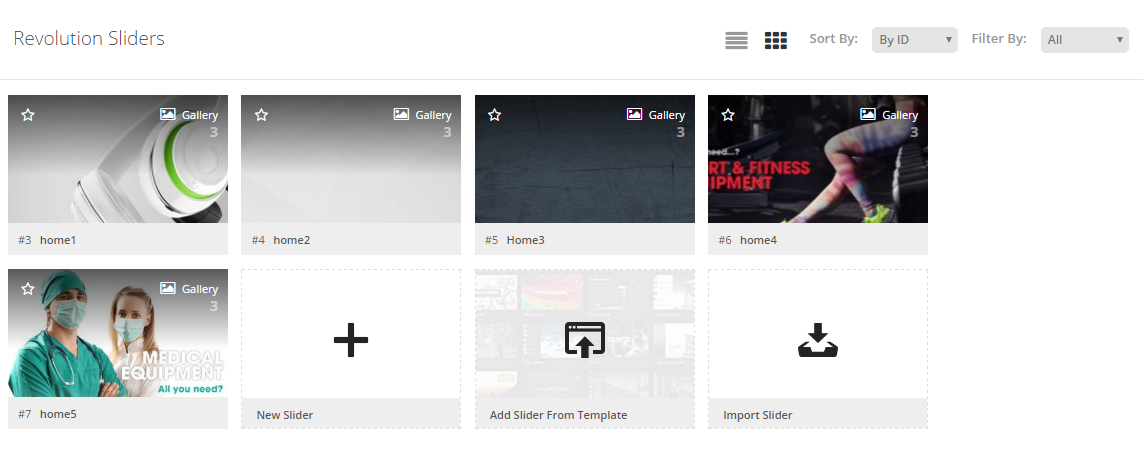This guide will help you to know how to import Revolution Slider in our WordPress themes
In our stunning WordPress themes, relevant demo contents are provided with individual themes. You get the demo files inside the theme package.
It should be noted that the demo images and texts are not permitted/supposed to be used on commercial/live sites. You can just use them for gathering an idea of how to well-organize your site.
After installing and activating the theme, it will prompt to install dependency plugins. Please install those plugins and activate. Now you are ready to start importing demo contents.
To complete importing demo contents, you need to do the following instructions, step by step:
- Import demo data
- Import
media.xmlfile - Import revolution sliders (If your theme are using Slider Revolution plugin)
In this article, you will find how to Import Revolution Slider.
Before the installation, please pay attention to some settings related to your host server. If there is any problem related to these values, you should contact your host to get support.
max_execution_time 360memory_limit 128Mpost_max_size 32Mupload_max_filesize 32M
Follow these steps for manual importing Revolution Slider.
Step 1 – In the Administrator page, please go to Revolution Slider >> Revolution Slider and click Import Slider button.

Step 2 – You will have a pop-up window like the following image:
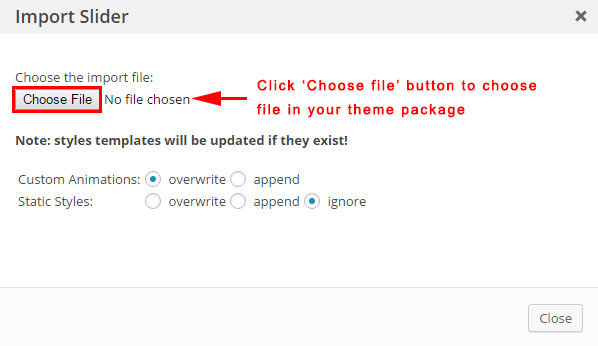
Step 3 – In the window, please choose the revolution slider file in the data/revslider folder (for example, home1.zip file) and then click on “Import Slider“ button.
Note: Do the same to import other revolution slider files. After importing sliders completely, you could see the result like this:
4HOW TO GET SUPPORT?
- SUPPORT – If you have any questions that are beyond the scope of this documentation, please feel free to send us via: Our Support Page to get help in 24 hours.
- FAQs – You can also refer to the FAQs for more details about the Frequently Asked Questions.