This guide will help you to import media.xml file in our WordPress themes
In our stunning WordPress themes, relevant demo contents are provided with individual themes. You get the demo files inside the theme package.
It should be noted that the demo images and texts are not permitted/supposed to be used on commercial/live sites. You can just use them for gathering an idea of how to well-organize your site.
After installing and activating the theme, it will prompt to install dependency plugins. Please install those plugins and activate. Now you are ready to start importing demo contents.
To complete importing demo contents, you need to do the following instructions, step by step:
- Import demo data
- Import
media.xmlfile - Import revolution sliders (If your theme are using Slider Revolution plugin)
In this article, you will know how to import media.xml file.
Before the installation, please pay attention to some settings related to your host server. If there is any problem related to these values, you should contact your host to get support.
max_execution_time 360memory_limit 128Mpost_max_size 32Mupload_max_filesize 32M
Now, please follow the steps below to import media.xml file into your site.
Step 1 – In the Administrator page, please go to Tools >> Import.
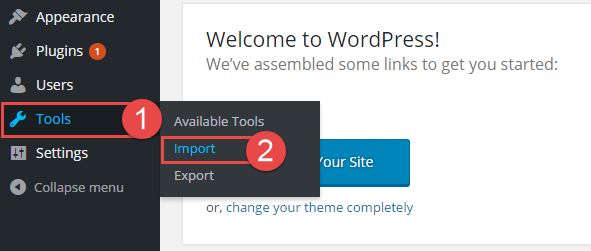
Step 2 – Please choose “WordPress” to import.
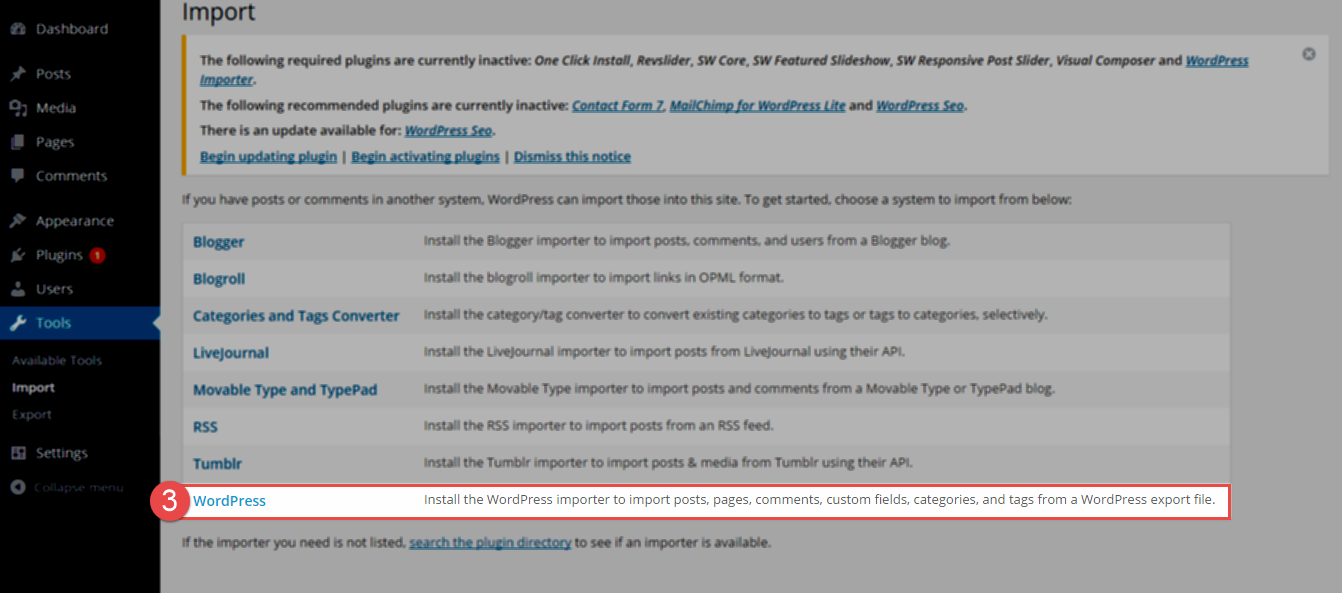
Step 3 – In Import WordPress page, click “choose file” button to select file media.xml to upload.

Step 4 – You will then have the choice to import attachments, so click on the “Download and import file attachments” box.
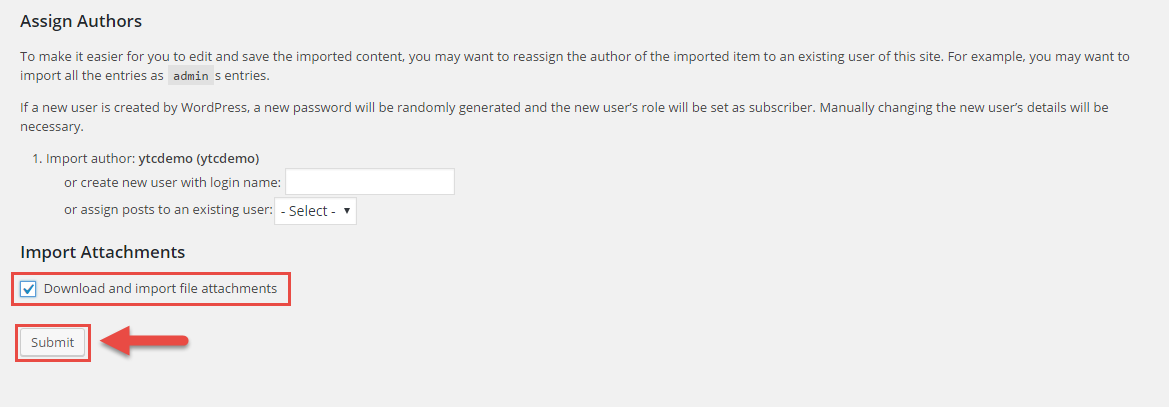
Step 5 – When the process is done, you will a successful message:
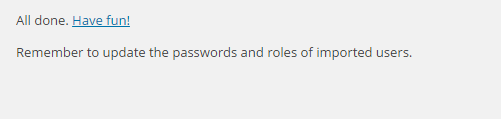
This is video guide:
Please be patient while WordPress imports all the content. Posts, Pages, Projects, and Menus are imported. You will need assign the menu a theme location & you’ll need to configure widgets. This is a limitation of WordPress’ import system.
After that, please follow the next guide to import Revolution Slider (If your theme are using Slider Revolution plugin).
- SUPPORT – If you have any questions that are beyond the scope of this documentation, please feel free to send us via: Our Support Page to get help in 24 hours.
- FAQs – You can also refer to the FAQs for more details about the Frequently Asked Questions.