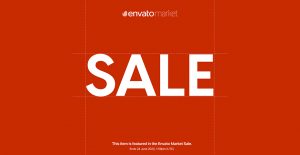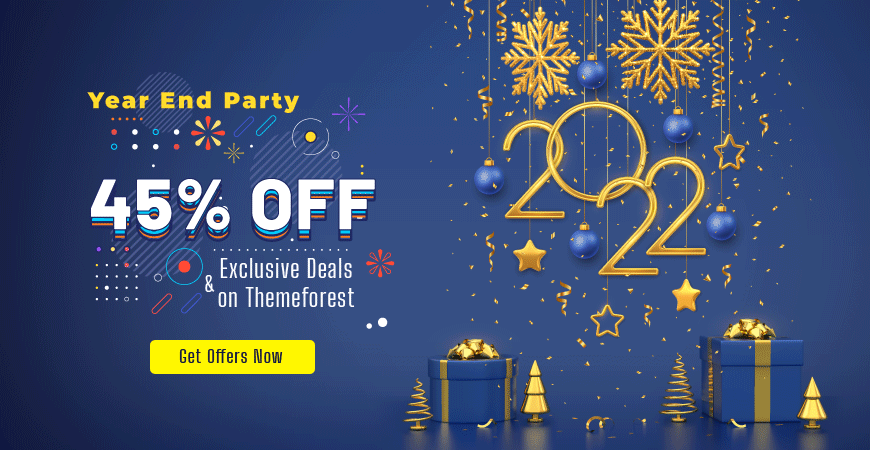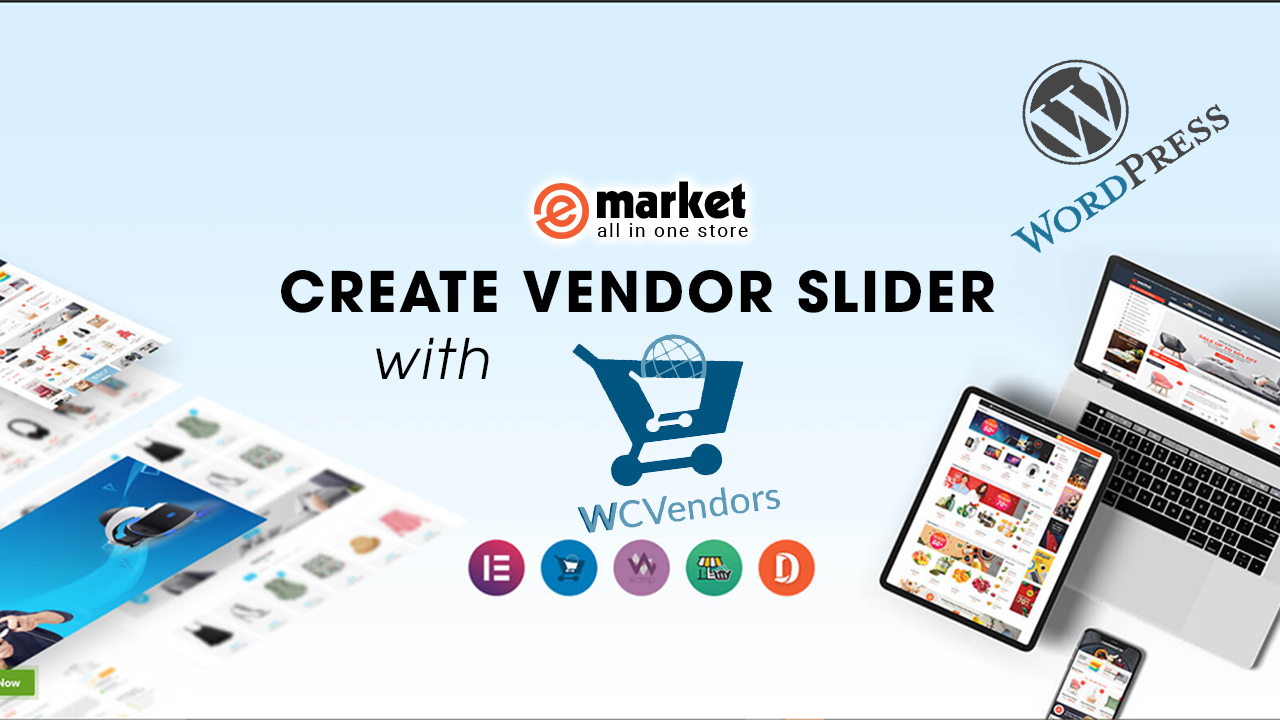Function WP_Block_Patterns_Registry::register was called incorrectly. Pattern content must be a string. Please see Debugging in WordPress for more information. (This message was added in version 5.5.0.)in /var/www/html/web/wp/wp-includes/functions.php on line 6085You’re not the only one facing this issue! It often occurs when working with block patterns in WordPress, especially when using WooCommerce. Luckily, there’s a straightforward fix you can apply. Let WPThemeGo walk you through the solution in this guide.
1. The Cause of the Issue
The root cause of this issue is often linked to syncing your database across environments. When doing this, WooCommerce caches block patterns using a transient (woocommerce_blocks_patterns), which can sometimes cause problems.
This transient is meant to speed up the retrieval of block pattern data, but it can occasionally store the full file path rather than appending ABSPATH (the base directory of your WordPress installation). This leads to the error because the WP_Block_Patterns_Registry class can’t register patterns correctly when the content isn’t properly formatted.
2. Solution:
-
Delete the Transients Using WP-CLI
To fix this error, you can delete all transients, especially the one causing the problem. Here’s how to do it via WP-CLI (the command-line interface for WordPress):
- Access your server via SSH.
- Navigate to your WordPress directory:
cd /path/to/your/wordpress/directory-
- Delete all transients:
wp transient delete --all --networkThe --network flag ensures that the deletion affects the entire network, even if you’re not on a multisite setup.
This command will remove the cache that WooCommerce has stored, which includes the problematic transient related to block patterns.
-
Delete the Transients Directly in Database
- Login your Database => then Open the database of your site.
- Open the wp_option table => the Click on the search button.
- In the search page, find the option_name column and set Operator : Like % … % and value woocommerce_blocks_patterns.
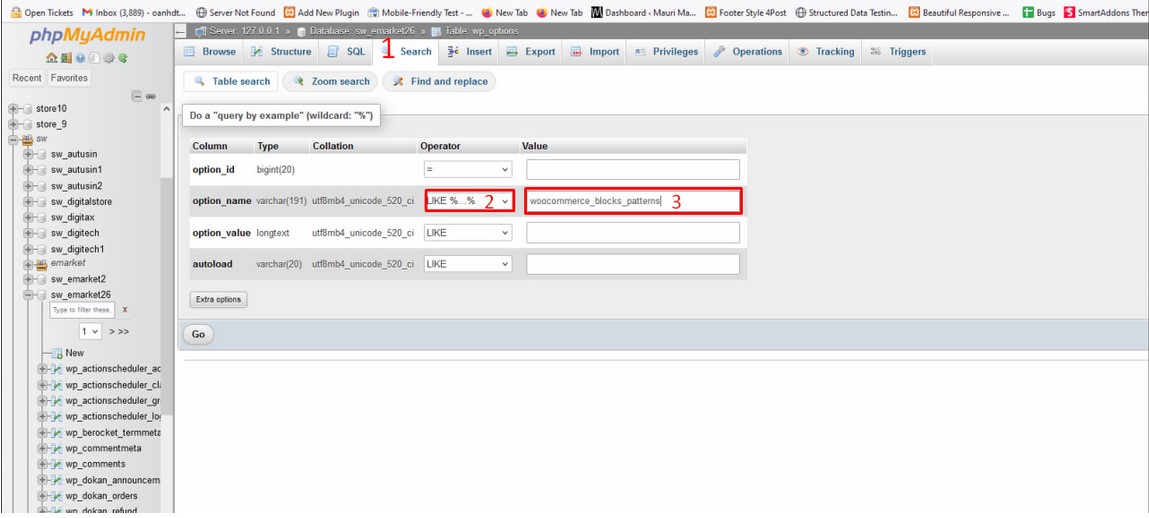 Check for the checkbox and click on the delete button
Check for the checkbox and click on the delete button
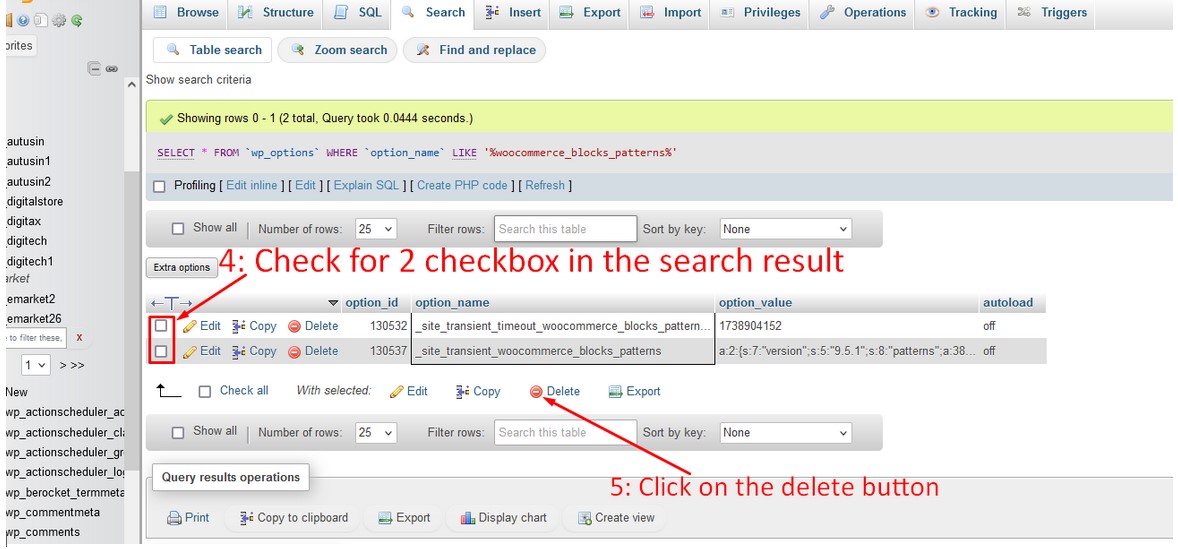
3. Preventing This from Happening Again
While deleting the transients should resolve the issue temporarily, it’s important to ensure that future transients are cached properly:
- Check that your environment (e.g., staging or production) is correctly syncing database changes, and that the file paths are relative or correctly set.
- Ensure that your theme or plugin that registers block patterns is using proper path handling (e.g.,
ABSPATH). - If you’re working on a multisite installation, ensure that caches are cleared across all sites when migrating or syncing environments.
4. Conclusion
If you’re experiencing the WP_Block_Patterns_Registry::register error, the solution is likely to be deleting the outdated transients that are causing the problem. Using WP-CLI, you can quickly clear all transients, and WooCommerce will regenerate the cache correctly.
This fix should resolve the error and restore the functionality of your block patterns. For more helpful tips and solutions to improve your WordPress site, visit WPThemeGo.com and explore a wide range of WordPress optimization guides. Happy coding!